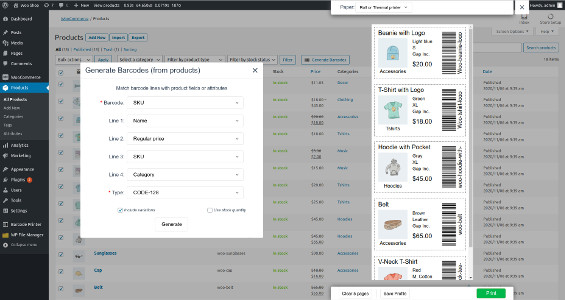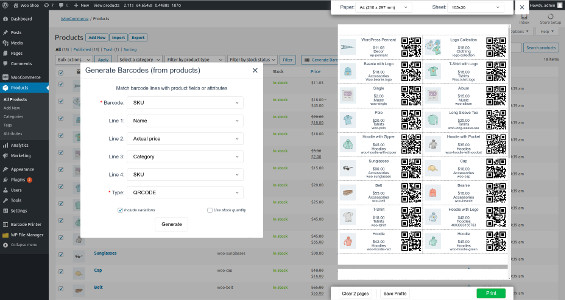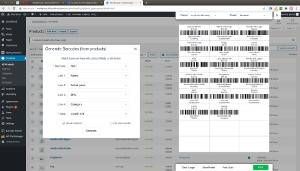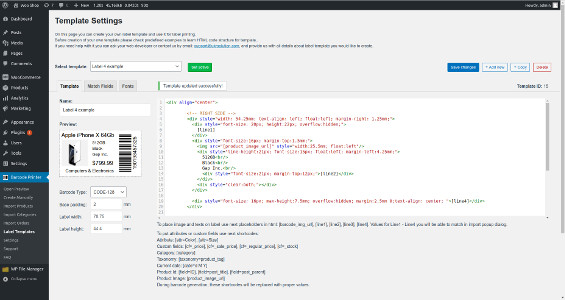Print Barcode Labels for WooCommerce ProductsPrint labels for products, orders, users and promocodes
- Print barcode labels for products, categories, orders, forms, etc.
- Support of all printer types - Roll/Thermal, A4, Letter, P4 and any others.
- Add any WooCommerce fields and attributes on labels.
These barcode labels can be seamlessly scanned using a barcode scanner or a mobile application, simplifying the management process. Once a barcode label is affixed to a product or order, there is no longer a need to memorize details about the item. Simply scan the label using a scanner or mobile application, and all product or order information will be easly available.
Main features:
- Full integration with WooCommerce, supporting product variations, attributes, and custom fields
- Flexibility to generate labels based on products, categories, orders, users, promocodes or manually
- Supported barcodes: GS1 family, GTIN, UPC-A/E, EAN-13/8, QRCode, CODE128, Data Matrix, CODE39, etc.
- Compatibility of all barcodes with scanners or mobile apps across iOS, Android, and Windows platforms
- Capability to add additional data on labels such as Name, Price, SKU/UPC/EAN, static texts and more
- Support for various printer types including A4, Letter, P4 and Roll/Thermal printers
- Support a commonly used label sheets and the option to create custom label sheet layouts
- Feature to produce barcodes corresponding to "Stock quantity".
- Possibility to design personalized labels with specific layouts, texts, and images (Business & Premium plans)
- Ability to include multiple barcodes on a single label (Business & Premium plans)
- Integration support for plugins such as "Contact Form 7", "Flamingo", ATUM and others.
- "Tiered Price Table" support in the custom label template editor (Business & Premium plans)
- API: API support for integration with third-party plugins and custom solutions available (Premium plan)
Supported printers
By default plugin supports next printers:- Letter printers (8.5 × 11.0 in)
- A4 printers (210 × 297 mm)
- P4 printers (8.5×11.0in / 215×280mm)
- Roll / Thermal printers from leading brands such as DYMO, Zebra, Brother, Arkscan, MFLABEL, ROLLO, BCL, TEROW and others




|
The plugin's design boasts remarkable flexibility, accommodating 99.9% of printers available in the market.
For those utilizing rare or less common printer types, the plugin allows for the customization of paper or label sizes, ensuring readiness for any printing requirement.
For new purchasers still selecting a printer, we recommend DYMO 450 printers for their superior compatibility with browsers, excellent print quality, and ease of use. Additionally, ensure to select the appropriate labels size to meet your needs. Support Note: Should any issues arise during printer configuration, assistance is readily available across all subscription plans. Our technicians can provide help via remote access tools such as TeamViewer, AnyDesk, or other screen-sharing software, to facilitate troubleshooting and ensure smooth operation. |
«Basic» label template
The "Basic" label template serves as the foundational element of the plugin. It facilitates the creation of a variety of label designs incorporating both barcodes and text elements. With "Basic" template you can achieve the most common label layouts. A few examples of how labels may look like with using "Basic" label template: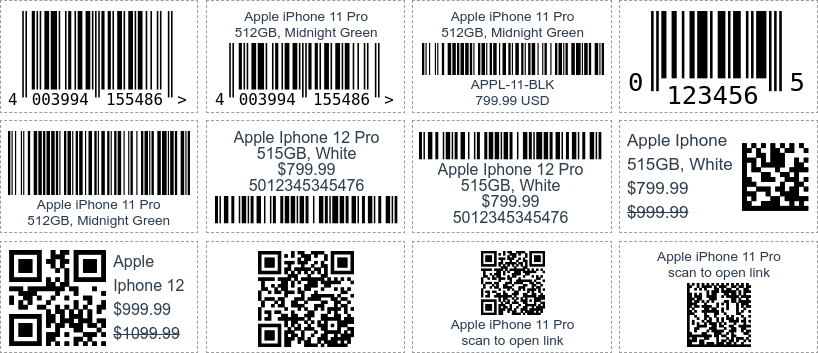
Custom label templates for Business & Premium clients
The plugin offers the capability to craft highly personalized labels that align with your store's branding or to develop complex label designs. This customization is achievable through the "Label Template Editor" available within the plugin. This editor enables the addition of various design elements including your shop logo, diverse text options, and an unlimited number of product custom fields and attributes to your labels.For those subscribed to the Premium plan, support is included for the development of these customized labels. We encourage you to contact us to discuss your specific label requirements, and we will assist you in creating a label that perfectly fits your needs.
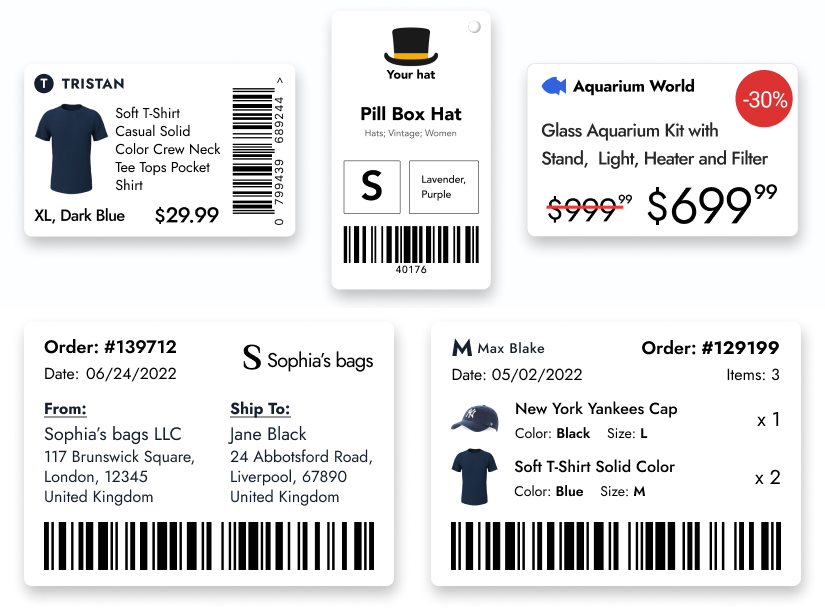 The Business plan also includes the Template Editor, which empowers your web-developers to craft custom labels using the provided documentation.
Initially, the plugin is equipped with five custom templates, but you have the flexibility to create an unlimited number of additional templates.
The Business plan also includes the Template Editor, which empowers your web-developers to craft custom labels using the provided documentation.
Initially, the plugin is equipped with five custom templates, but you have the flexibility to create an unlimited number of additional templates.
- "Example 1 - Barcode + Logo" demonstrates a label featuring a static image and text
- "Example 2 - QRCode" shows a label with a QR Code
- "Example 3 - QRCode + Product Image" displays a label that combines a product image with a QR Code
- "Example 4 - Vertical Barcode" presents a label with a vertical orientation of the barcode
- "Example 5 - Custom Fields & Attributes" illustrates a label that utilizes a wide array of shortcodes.
Barcode types
This plugin is compatible with the most commonly used barcode types. To better understand their distinctions and characteristics, let's examine each one in more detail: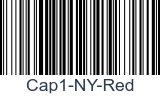

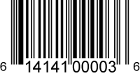
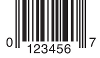
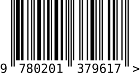



General
API is used for integration this barcode generation plugin with any third party plugin or software. So, it will be possible to print labels using data from any other data source and make label pre processing. It also allows to create your own shortcodes for label template and replace them with required data.JavaScript API:
It allows you to use JavaScript in order to activate labels preview and to add barcodes. Adding barcodes will be done only inside browser and there won't be any interaction with WooCommerce. We recommend to use JavaScript API only if you don't use WooCommerce at all (otherwise use PHP API).Creating 1 label with extra text lines:
ProductLabelsPrinting.addLabel({
barcodeImageData:"401234567890",
format:"CODE128",
replacements:{
'[line1]':'Product name',
'[line2]':'Color: Red',
'[line3]':'401234567890',
'[line4]':'Category',
}
}).then(data=>{ // Callback
console.log("success");
});
"barcodeImageData" - Specify value for barcode image"format" - Supported barcode types: CODE128, CODE39, QRCODE, DATAMATRIX, EAN13, EAN8, UPCA, UPCE
"replacements" - allows you to replace "lines" with specific values for "Adaptive" label template. Allows to replace any shortcodes for custom label templates.
To show user a printing preview:
ProductLabelsPrinting.show();
To remove all labels from the preview:
ProductLabelsPrinting.clearLabels();
Creating a lot of labels (better performance for large amount of labels):
var batch = []; for(var i = 0; i < 200; i++) { batch.push({ barcodeImageData: "barcode-" + i, replacements:{ '[line1]': "text1", '[line2]': "text2", '[line3]': "text3", '[line4]': "text4" } }); } ProductLabelsPrinting.clearLabels(); ProductLabelsPrinting.show(); ProductLabelsPrinting.addLabelsBatch(batch, "C128");
JavaScript "afterRender" label event
JavaScript "afterRender" event allows you to do post processing by JavaScript for each label user create. So, created label may have extra dynamic behaviour. Specify afterRender JS code in "Settings"->"JavaScript" tab. Use "jQuery(label)" to get access to label object.PHP API:
PHP API can be used for pre processing labels before they rendered on front-end, so you can add texts or modify HTML of labels. PHP API implemented with common Wordpress hook function called "add_filter()".To get more specific information about PHP API - use our example file which is called "api-example.php" and located in plugin folder. Copy example file to the /wp-content/uploads/product-labels-printing/api.php and this file will be automatically loaded by plugin. PHP API allows you to create your own "shortcodes" which you can add to label templates and they will be replaced with values you fetch in api.php file.
Note: it is not necessary to create api.php as you can put its code in functions.php or any other place you like.
In api-example.php you can see creation of 2 new shorcodes which will be replaced with hardcoded values. Of course you will need to replace harcoded values with your own code. Use information from $item array to get item id and pull additional info from your database.
BUTTONS
WooCommerce users already have "Generate Barcode" buttons on product pages - our plugin creates them. However if instead of WooCommerce you use some third party plugin or custom developed functionality you might need instructions how to create "create label" buttons and make them compatible with our plugin.There are two types of buttons:
Single label button - for creation of one label at the time.
It can be used on inner page of item. If user presses it, barcode plugin activates and suggests to create label for this one specific product. This button also should contain information about the item id by using "data-item-id" attribute:
<button class="barcode-products-generation-button" data-item-id="5">Create label</button>Note: CSS class name can be changed in plugin settings, so it may differ.
Multiple labels button - for multiple labels creation.
It can be used on "Item list" pages (like "Posts" page) where user can select a few items with checkboxes and create labels for all of them at the same time. For such button you need to use similar HTML code but without "data-item-id" attribute:
<button class="barcode-products-generation-button">Create labels</button>Note: CSS class name can be changed in plugin settings, so it may differ.
Beside button you also need to add "barcode-products-selector" CSS class for checkboxes, so our plugin could find them and read their values (item ids). This is an example of how your checkboxes may look like:
<input type="checkbox" class="barcode-products-selector" value="5"/> <input type="checkbox" class="barcode-products-selector" value="6"/> <input type="checkbox" class="barcode-products-selector" value="7"/>Note: CSS class name can be changed in plugin settings, so it may differ.
-
Does it support my paper / labels?
This plugin is flexible and allows to work with any kind of labels. You can simply specify sizes of your paper/label in "mm" or "inch" and plugin will be ready to print them.
-
What printer models plugin supports ? What printer could you suggest ?
Due to flexibility of plugin, it support 99.99% of printers. Beside common A4/Letter printers plugin also supports roll/thermal printers like DYMO, Zebra, Brother, Arkscan, MFLABEL, ROLLO, BCL, TEROW and others. If you still deciding which printer to buy, we would recommend DYMO printers as they are easiest in configuration and maintenance.
-
How to add support of custom labels with DYMO printer (MacOS) ?
Plugin allows to print any labels which are supported by DYMO printers.
Please watch video tutorial on how to add custom label size. -
I need to create labels with image and color, how can I reach it ?
Business plan allows to create customized and stylized labels. For this you will need to create custom label template which you can customize in any way you need.
-
I need labels without barcode, just product information.
There are 2 ways to do it:
1. Set barcode height to "0%" in label settings and barcode will dissapear (works for basic template).
2. Create fully customized label template with all information you need. -
I purchased the plugin but can't download it, folder is downloaded instead of plugin file.
Looks like you use Mac OS and Safari browser. The problem is that Safari extracts all downloaded zip files automatically. You need to disable it, you can do it in Safari->Preferences and disable option "Open 'safe' files after downloading".


-
What will be with my configuration if I delete plugin ?
Wordpress removes only plugin files. It means that plugin configuration won't be removed from database, so it can be used in future.
If you decide to install plugin again - all plugin configuration will be the same - before plugin was removed. -
How to update plugin ?
In order to update plugin you need simply remove old version and install a new one. All setting will be transfered to new version without any additional actions from your side.
-
How to put attributes or custom fields on barcode ?
By default plugin allows to display on barcode 2 attributes/custom fields. For this you need to match "Text1" and "Text2" fields on "Import" popup with specific attribute or custom field. To use 3 or more attributes/custom fields on barcode you will have to create new barcode template and by using shortcodes like [attr=gcolor] or [cf=_regular_price] specify where they should be placed. The value for shortcode might look different, like "tshirt_size", "upc_code" or "my_custom_field". Usually name of custom field or attribute is specified in plugin/place where it was created.
-
How to check if my A4/Letter printer supports margin-free printing ?
Before printing it's very important to get to know your printer a little bit better, especially we need to know if printer can print without page margins.
The right way to do it is to read technical documentation about your printer (or find it in google) but if you lost documentation or can't find in google there is another way.
Print this PDF page and compare if it looks the same as on PDF. If page border doesn't look the same - your printer might not support border-free printing or you didn't check this option in print settings popup. -
My A4/Letter printer doesn't support margin-free printing.
It's ok, actually most of printers can't do it. You just need to use label sheets with page margins.
Here is example of label sheet (40 labels per page) with page margins.
-
Can I save/download barcodes on my MAC or PC ?
Yes, you can save all labels as PDF document, so you will be able to print them later.
Related plugins:

Barcode ScannerInventory manager, Order Fulfillment system, Point of Sale (POS)
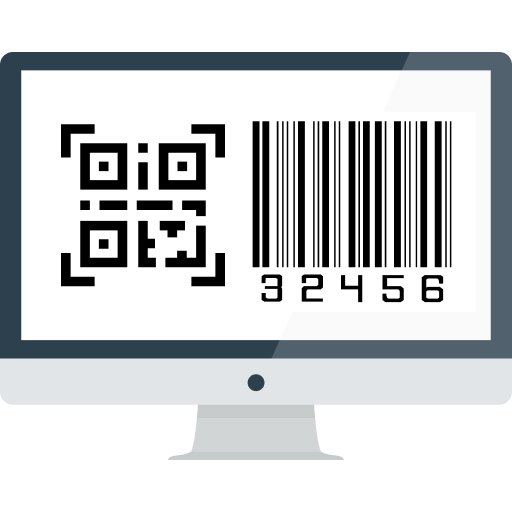
Barcode GeneratorGenerate and display barcodes on pages, emails, invoices and posts

EAN/UPC Generator & ImporterAssign UPC/EAN codes for your WooCommerce products


Refund policy
At UkrSolution, we want you to be fully satisfied with the products and services you purchase from us. If you have any questions, concerns, or problems, please let us know. Contact us via this form and we will be happy to help you.
Refund request
If you believe that buying a product was not the right decision and you think that the product you have purchased is not the most suitable for your needs, we want to make things right. Within 14 days of purchase, UkrSolution will reimburse the full price paid on request.
Refund requests are to be sent via contact form. In order to receive a quick answer, please let us know that you would like a refund, with a clear explanation of why you are not happy. We love to know where things went wrong or how we can improve our work. No refunds are provided after 14 days of your date of purchase.
Refund Exceptions
No refunds are provided for:
- License renewals for which you can cancel easily anytime the automatic payment at the deadline directly from your My Account page
- Requesting a refund for the same product twice
- More than 2 plugins: a maximum of 2 plugins in total can be refunded
Payment of refunds
Your request will be processed and refunded automatically to your credit card or original method of payment. This generally takes up to 5-7 working days since your request has been approved.
Late or missing refunds (if applicable)
If you have not received a refund yet, first please check your bank account again, then contact your credit card company. It may take some time before your refund is officially issued. If you have done all of this and you still have not received your refund, please contact us. Thank you for purchasing our products.
Related plugins
Barcode Scanner
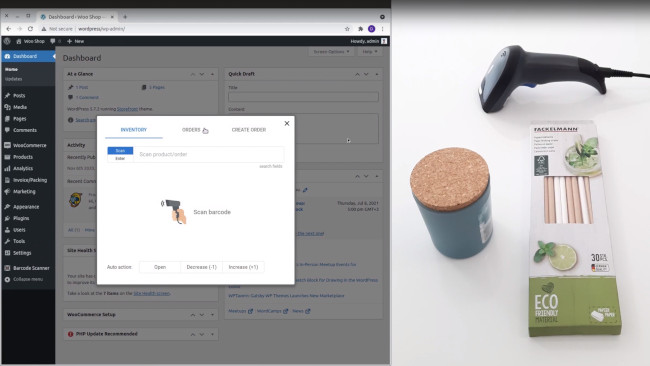
Barcode Generator
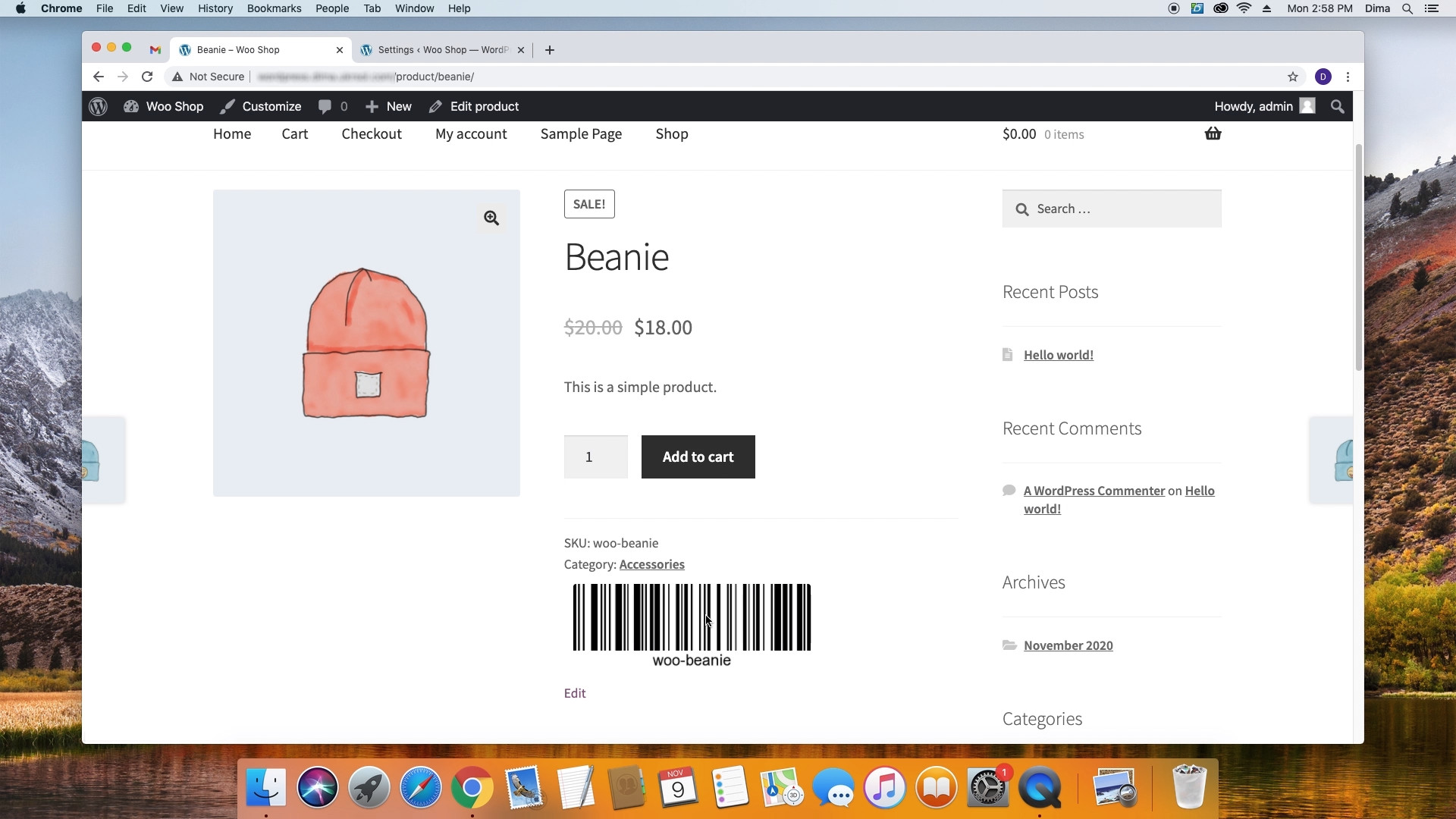
EAN/UPC Generator & Importer
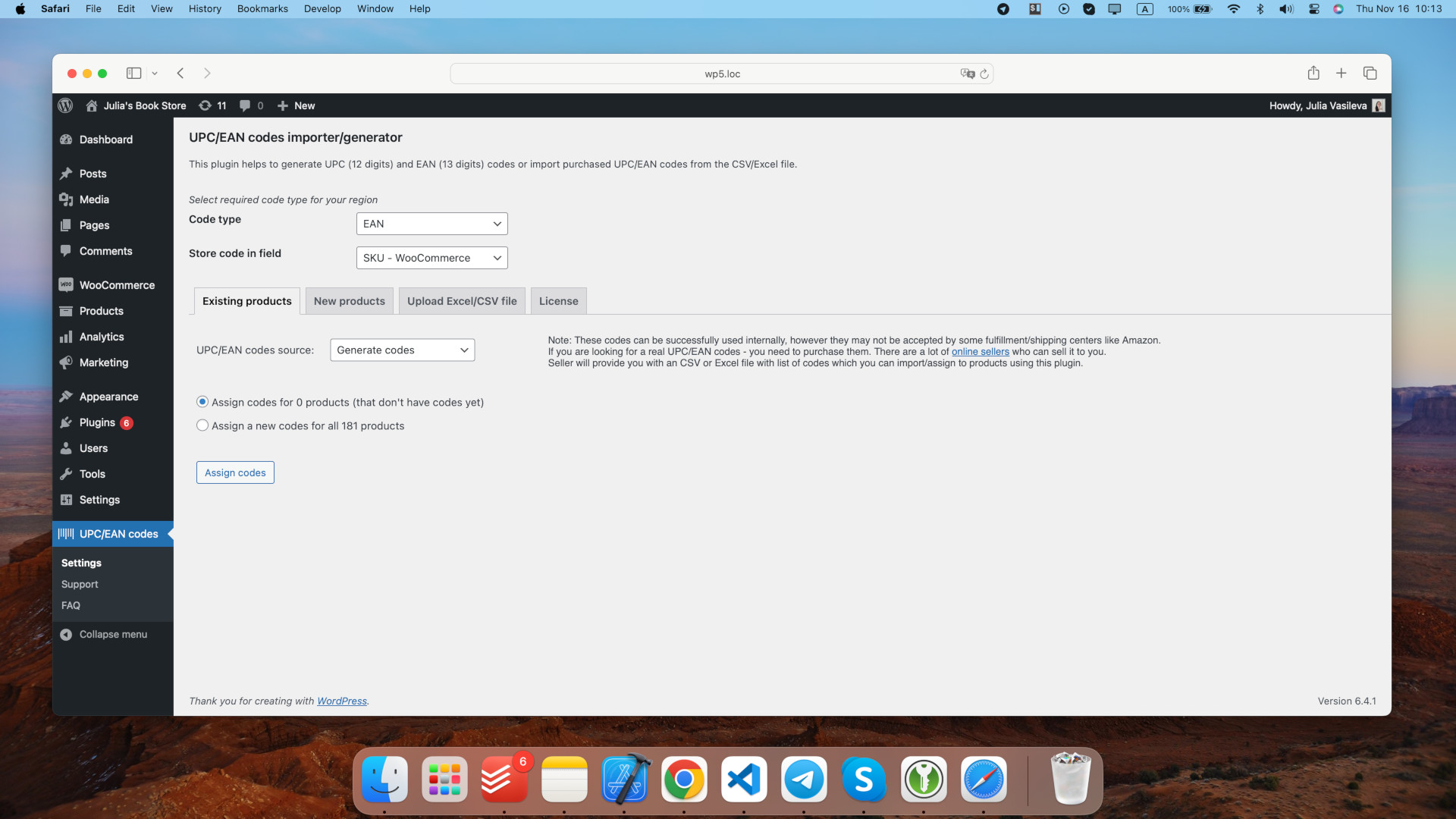
Write your question or comment:
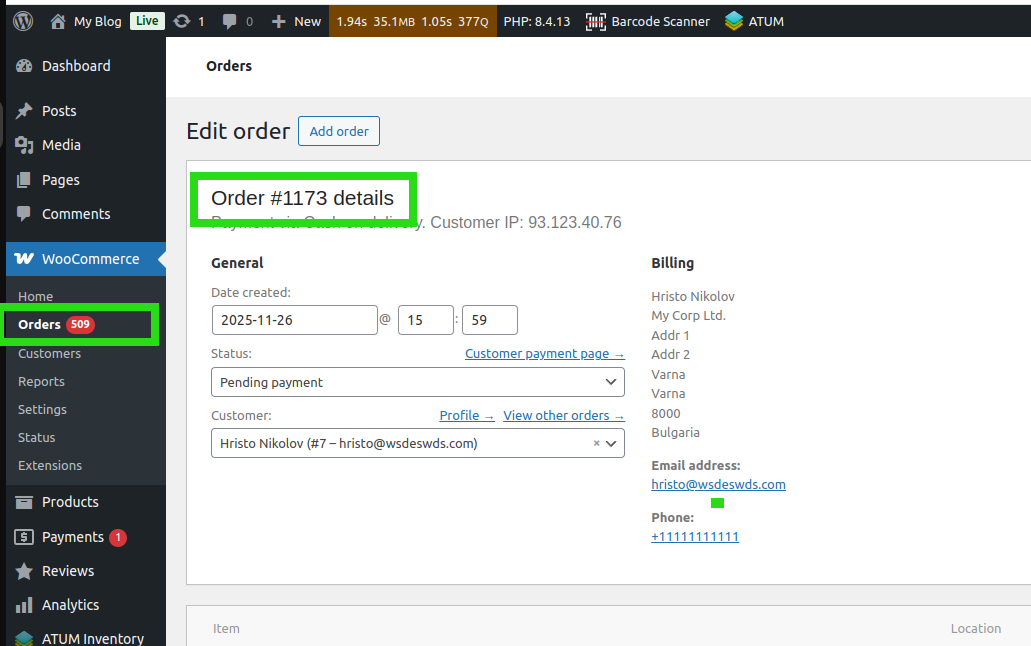
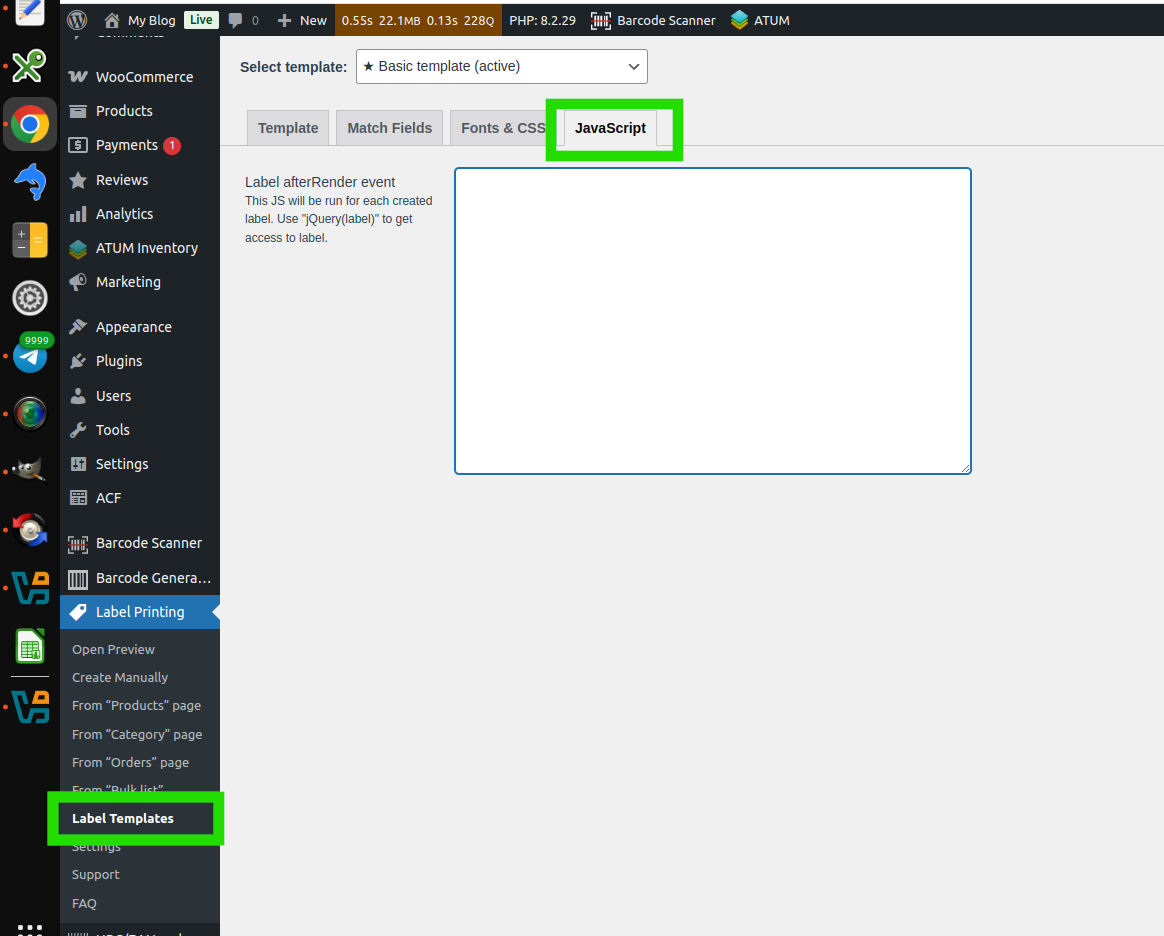
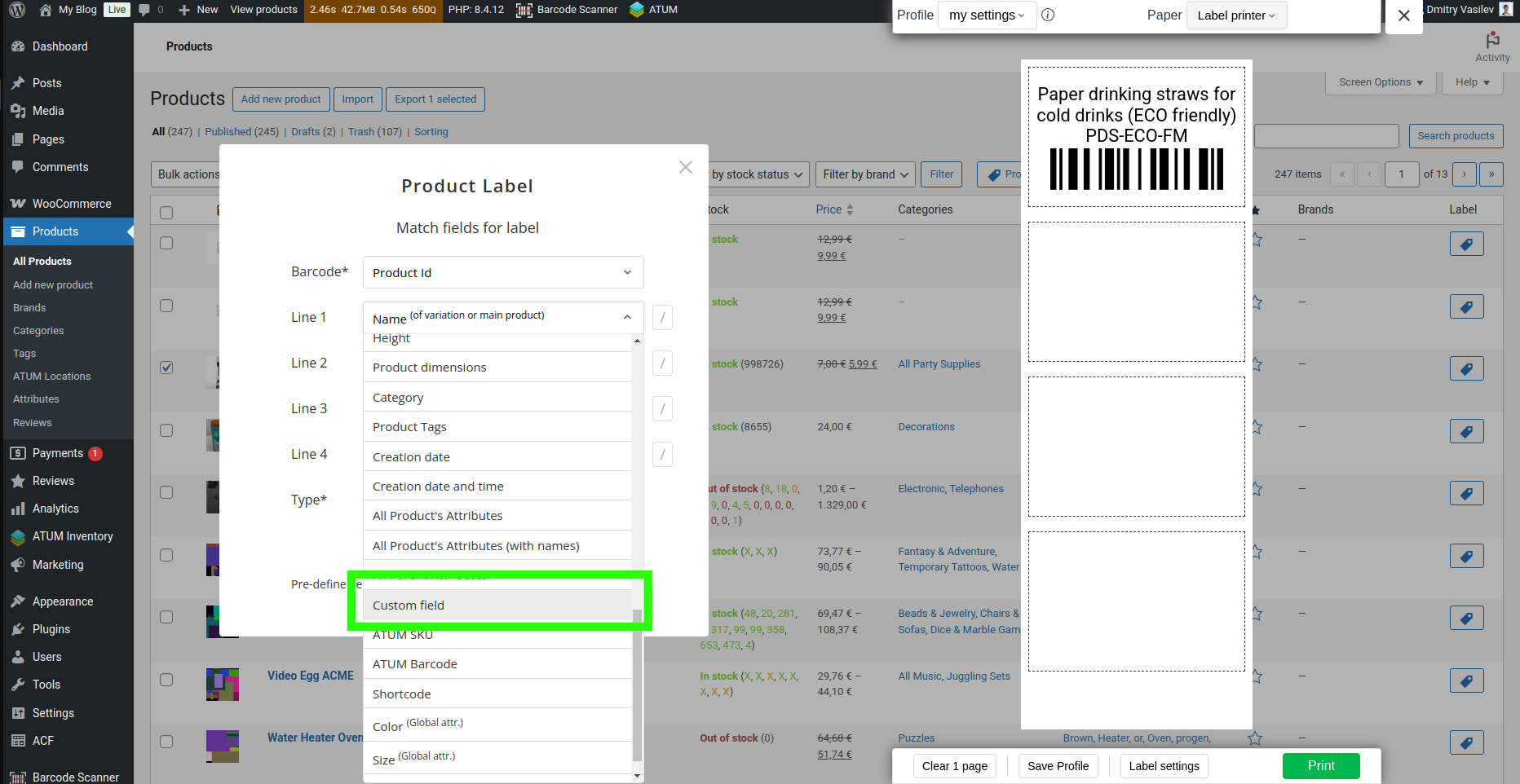
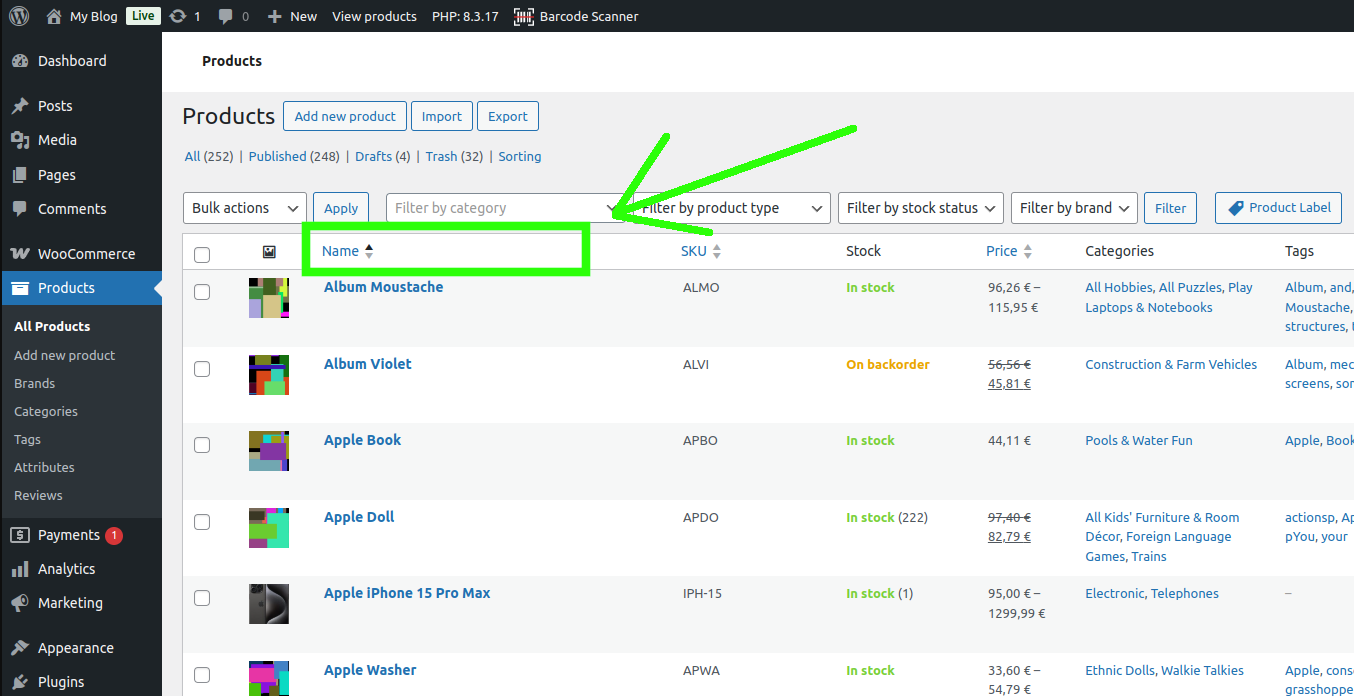
PRE-SALE QUESTION
MESSAGE TO Dmitry Vasilev, CEO

Thank you for your message!
I will contact you shortly to discuss all the details.
GET SUPPORT
MESSAGE TO Dmitry Vasilev, CEO

Thank you for your message!
I will contact you shortly to discuss all the details.
Our team focused on providing creative and innovative web solutions for small and medium business worldwide.
Copyright © 2016 - 2026 Lerus LTD. All rights reserved.
Reset password
Please enter your email address.
You will receive a link to create a new password via email
3.4.12 17 September 2025
- Improvement: Performance optimization
- Improvement: Better support of WooCommerce 10.x
- Bug fix: Fixed problem related to compatibility with some third-party plugins.
- Bug fix: Multiple minor bug fixes
3.4.11 9 December 2024
- Improvement: UI performance optimization
- Improvement: Multiple minor fixes
- Improvement: Better support of WP 6.7
- Bug fix: Minor security fix
3.4.10 7 August 2024
- Bug fix: Fixed PHP warnings in some PHP versions
- Bug fix: Fixed bug related to the WP media gallery
- Bug fix: Fixed compatibility issues with some third-party plugins
3.4.9 2 June 2024
- Bug fix: Solved conflicts with some third-party plugins
- Bug fix: Solved printing errors for some specific server configurations.
3.4.8 24 May 2024
- Bug fix: Related to the variation selection on the "All products" page
- Bug fix: Related to the Barcode position on the left/right side
3.4.7 17 May 2024
- Important: Security fixes
- Bug fix: Multiple minor bug fixes
3.4.6 28 October 2023
- Feature: Single label PDF will have the name of the barcode.
- Improvement: Added partial support of HPOS
- Improvement: Added "Purchased Product Quantity" value for the labels
- Improvement: Added possibility to translate values from lines1-4
- Improvement: Better integration with ATUM plugin
- Improvement: Improved plugin performance
- Bug fix: Multiple minor bug fixes
3.4.5 21 February 2023
- Feature: Single label PDF will have the name of the barcode.
- Feature: Added possibility to print variation label right from the "All products" page.
- Improvement: Added German translation
- Improvement: Added more text to the translations
- Improvement: Minor UI improvements
- Bug: Fixed css issue with EAN13 barcode
- Bug: Fixed minor bugs in the label preview
3.4.4 7 December 2022
- Important fix: Fixed printing preview issue for the latest google chrome update
- Bug fix: Fixed product links for the variations
- Feature: Automatic detection of UPC if EAN is selected
- Feature: Added 8 values per label for the Basic plan
- Feature: Added possibility to add user's info to the labels
- Improvement: Added delay for JS building on the print page
- Improvement: Added some text to translations
- Improvement: From now, line-break set to "break words" by default
- Other: Multiple minor bug fixes and UI improvements
3.4.3 19 July 2022
- Improved label template editor
- Added possibility to create QRCodes/Barcodes for users & coupons
- Improved label settings
- Added support of OpenPOS
- Attributes can be used for barcode generation
- For orders barcodes/QRCodes can be use billing & shipping info
- Added link for QRcode to add product to cart after QR scanning.
- Roboto font set as default for templates
3.4.2 23 May 2022
- Improved tools for creation of custom templates
- Added possibility to edit content of the custom labels
- Fixed CSS conflicts with some custom wp-admin themes
- Small bug fixes & UI improvements
3.4.1 18 April 2022
- New shorcodes for customized labels
- Improved label margins for Basic template
- UI improvements
- Minor bug fixes
3.4.0 16 March 2022.
- Added button "Create Order Labels" on the order details page
- Changed some texts & tooltips
- Fixed bug with "Split line" feature
- Improved fields matching on the "Label Templates" page
- Added "Billing User Name" for order labels
- Better support of WooCommerce 6.3.x
- Tested with WordPress 5.9.x
3.3.17 7 February 2022.
- Added date filters to the orders page.
3.3.16 21 January 2022.
- Compatibility with woocommerce 6*
- Added support of offline mode.
- Added filters to the orders page.
- Added new shortcodes for orders.
3.3.15 24 December 2021.
- Added order "Items Subtotal" shortcode.
- Fixed issue with generation barcodes for Categories.
3.3.14 14 December 2021.
- Added the "afterRender" event for all plans.
- Added 8 lines for the "Match Fields" tab.
- Improvement: Custom fields & plugins sync
3.3.13 24 November 2021.
- Added local attributes to dropdown for matching.
- Added possibility to split one field into 2 fields per row.
- Added integration with the next plugins:"EAN for WooCommerce", "Product GTIN (EAN, UPC, ISBN) for WooCommerce", "WooCommerce UPC, EAN, and ISBN", "wePOS – Point Of Sale (POS) for WooCommerce".
3.3.12 4 October 2021.
- Improve #8851: Import of local attributes
3.3.11 14 September 2021.
- Feature #8842: Added support PHP8.
- Feature #8830: Added 32 labels for the letter.
- Feature #8850: Addded parent shortcode to documentation.
- Feature #8859: Added Price + Tax shortcode to documentation.
- Feature #8829: Added order URL to matching dropdown.
- Feature #8815: Translation for the Russian language.
- Improve #8862: Label settings on the preview.
- Improve #8813: UI.
3.3.10 4 August 2021.
- Improve #8784: Added new documentation on the Template Labels page.
- Improve #8784: Loading "matched" fields on profile change
- Bug fix #8784: Fixed issue with product order from an order.
- Bug fix #8764: Fixed issue with space between lines for the basic template.
3.3.9 12 July 2021
- Feature #8728: Added "afterRender" JavaScript Event for each label for Premium plan
- Improve #8736: Move license to separate tab
- Bug #8745: HTML in Barcode
3.3.8 2nd July 2021
- Added option to edit CSS style for the Basic template.
3.3.7 25 June 2021
- Updated Setup Wizard.
- Added possibility easy change barcode position.
- Added default values in the “Matches” popup.
- Renamed buttons & click behavior.
- Updated UI for the “Create Labels” popup.
3.3.6 17 June 2021
- Feature: Added Developer API.
- Feature: Added JS API.
- Improve: Added new label sheet – 30 labels.
3.3.5 21 May 2021
- Add product list to order label.
- Added the "Rotate barcode 90-degree" option to the Label Settings.
- Labels without barcode image.
- Fixed issue with subcategories.
3.3.4 20 April 2021
- Added the possibility to change the size of the barcode image from the print preview page.
- Added possibility to select a specific product from order to generate barcode.
- Added new field in the dropdown for matching to combine dimensions (length х width х height).
- Added possibility to manage displaying fields' names on the label (e.g Model: We6524Tr / We6524Tr).
3.3.3 29 March 2021
- Added the product description fields for matching.
- Added option to set default profile.
- Added the new short codes in order to display full country name for shipping labels: [cf=_billing_country_full_name], [cf=_shipping_country_full_name].
3.3.2 24 March 2021
- Added the adaptive template for shipping labels.
- Saving fields matching for orders.
- Changed status for type dropdown to read-only for not custom templates.
- Fixed the print issue for Letter paper type.
- Fixed the issue with Price+Tax data.
3.3.1 11 March 2021
- Added option for product attributes to the settings page.
- Added support of the parent._sku - [cf=parent._sku]
- Added support of the next shortcodes - [category level="top"], [category separator="|" level="top"].
- Renamed field name from "Dimension" to "Units".
- Adapted to the custom client's theme.
- layout corrections.
3.3.0 22nd January 2021
- Added a drag-n-drop option for roll paper for the print preview page.
- Added the new shortcodes for order created date and time [creation-date], [creation-time].
- Added checkups for the Match "Barcode value" option.
- Added shipping type for labels' templates.
- Added the "Shipping" label template.
- Added an input for specifying "X" copies to add needed amount copies for all added barcodes.
- Added Message & buttons for the Basic plan.
- Added [field=post_excerpt] shortcode for pull data from parent product not variations.
- Added confirm message to leave the templates page if template HTML code was not saved.
- Added the new HTML template "Example 7" (vertical HTML template).
- Added extended info under the "License Key" field.
- Added option to apply custom fonts.
- Added supports of WordPress 5.6.1.
- Optimized switching between paper and sheets.
- Optimizations for faster loads modal windows.
- Validat HTML code and display XML errors if it's not valid.
3.2.0 27th November 2020
- Added Google fonts.
- Added new shortcodes.
- Added caching for 24 hours.
- Resized icons.
- Modified HTML label template for the example № 4 (mm).
- Added the clear cache button for clearing storage and cookies.
- Added functionality changes for plans.
3.1.8 2nd November 2020
- Fixed issue with a horizontal gap.
3.1.7 29 October 2020
- Layout changes for Roll Preview.
- Changes in navigation.
- UI changes.
3.1.5 15 October 2020
- Updated HTML code for Example 4 (mm).
- UI and workflow changes (moved a saved profile dropdown at the top).
3.1.4 7 October 2020
- Added a new custom labels template for EAN-13.
- Added support of orders custom fields.
- Fixed the colored issue with the Yoast SEO plugin.
3.1.3 23 September 2020
- Fixed issue with fist label for Roll printer.
3.1.2 21 September 2020
- Fixed issue with the default value for the "type" field.
3.1.1 11 September 2020
- Added the "Match Fields" tab to specify default matching for the dialog window.
3.1.0 10 September 2020
- License key.
- Added customize font size option.
3.0.3, 1 September 2020
- UI improvements.
3.0.2, 25 Aug 2020
- Added support of the "Contact Form 7 + Flamingo".
3.0.0, 14th Aug 2020
- Added the "Import Orders" button on the WooCommerce orders page in order to generate barcodes for WooCommerce orders.
- Added the "Import Products" button on the WooCommerce orders page in order to generate barcodes from selected orders.
- Added the "Generate Barcodes" button on the products page.
- Added the "Print Barcode" button on the inner product page.
- Added the "Print Barcode" button for each variation on the product details page.
- Added the "Generate Barcodes" button on the WooCommerce categories page.
- Added the new shortcode on the label template page - Taxonomy: \[taxonomy=product_tag].
- Added the new shortcode on the label template page - Current date: \[date=d M Y]
- Added the "Save Profile" option.
- Added 2 new HTML templates.
- Added the "Preview fields" tab at the "Label Template" page.
- Added start wizard.
- UI improvements.
2.14.4, 14th Jul 2020
- Added support PHP 7.4
- Don't display currency symbol if there is not price.
2.14.3, 18th Jun 2020
- Added support for the set side of the symbol for the "Price + Tax" field.
2.14.2, 21th May 2020
- Fixed issue with deleting barcode image on the preview.
2.14.1, 20th May 2020
- The added message "This browser is not fully supported, please use "Google Chrome" browser to print bar codes".
2.14.0, 18 May 2020
- Added possibility to add more than one custom field via comma separator.
2.13.0, 27 April 2020
- Added support of colors for custom label templates.
- UI improvements.
2.12.3, 27th, February 2020
- Improvements with default uol settings.
- Improvements for compatibility with the custom website theme.
- Fixed issue with custom fields.
2.12.2, 11th February 2020
- Improvement #7287: Image logo
2.12.1, 10th, February 2020
- Bug fix #7281: Corrected issue with label sheet size configuration.
2.12.0, 6th, February 2020
- Feature #7032: Added option to specify any prefix for generating barcode.
- Feature #7256: Added ability match code value with any Woocommerce custom field (s) for single and variables products.
- Feature #7160: Adde the "Custom Fields & Attributes" template.
- Feature #7176: Added ability to set on the label the "Currency position" which set at WooCommerce general settings.
- Feature #7158: Added new shortcodes to the "Custom template" page.
- Feature #7032: Added support of "mm" and "inch" values instead of "px" for the "Base padding" field on the custom template page.
- Improve #7039: Removed an option for deleting the "Roll Thermal Printer" type from the Paper type list.
- Bug fix #7220: Corrected issue with PHP version 7.4.
2.11.6, 11th December 2019
- Bug Fix #707: Issue with dialog windows.
2.11.5.3, 3rd December 2019
- Feature #6961: Added "Price + Tax" value for "Text 1"/"Text 2" fields.
- Feature #6961: Added possibility to add category to labels.
- Feature #7002: Both local and global variations/attributes now supported.
- Improve #6979: Improved work of plugin with https.
- Bugfix #6988: Custom fields doesn't work with attributes in some cases.
- Bug fix #6992: Fixed gap at the bottom of label for Roll/Thermal printers
2.11.5.2, 20nd, November 2019
- Design #6931: Improved design of "Label copy" popup.
- Bug fix #6940: Wasn't possible to create custom paper with some sizes.
- Bug fix #6941: In browser printing preview, some barcode images were invisible.
2.11.5.1, 12th, November 2019
- Feature #6855: Adding any amount of custom fields or attributes into custom label templates.
- Design #6887: Improved design of popups.
- Improve #6856: Text1 and Text2 fields are hidden in popups if they are not used in label template.
- Improve #6913: Adding "Not selected" values for dropdowns in popups.
- Bug fix #6891: Private products should be allowed for "Import from categories" too.
- Bug fix #6878: Popup loading issue with creation of custom paper and label sheet.
2.11.4, 23rd October 2019
- Fixed issue with updates.
2.11.3.2, 8th October 2019
- Added support to inches.
- Added a switch-mode for printing with Receipt and Roll Printer.
- Fixed cache issue.
2.11.3, 2nd September 2019
- Added possibility creates an empty label.
- Added padding setting.
- Added supports of decimals (inches).
- Fixed issue with move gaps on the top and bottom on the page.
- Fixed issue with displaying zeros.
2.11.2, 19th, August 2019
- Added support parent image.
2.11.1.1, 1st August 2019
- The print link wasn't working on some WordPress configurations - corrected.
2.11.1, 5th, July 2019
- Added improvements for custom templates
2.11.0, 3rd, July 2019
- Added possibility add a product image on a barcode label.
- Added custom template with supporting product image.
- UI improvements.
- Roll printer improvements.
2.10.0, 18th, June 2019
- Fixed attributes value issue.
- New template added.
2.9.0, 27th May 2019
- UI improvements.
2.8.0, 13th May 2019
- Added Custom Label Templates.
- Corrected issue with empty folder.
- Fixed issue with cache.
- UI improvements.
-
2.7.0.2, 16th April 2019
- Corrected Preview Page disappearance.
- Barcode labels sorting stopped working - fixed.
- Major improvements.
-
2.7.0.1, 5th April 2019
- JavaScript files now loaded after click at Barcode Generator menu.
- Import Categories popup improvements.
- СODE128 throws error when created out of number - corrected.
- UPC-A validation - corrected.
-
2.7.0, 26th March 2019
- Added WooCommerce "Attributes" support.
- Added support of WooCommerce "Stock quantity". If enabled amount of created barcodes will be equal as the amount specified in "Stock quantity" field.
- Added other languages support. Now you can add translations for your language.
- Quality of barcodes improved by using SVG instead of images.
-
2.6.0, 15th March 2019
- Added support of variations to "Selected Items" option.
- Product Link and Admin Product Link added. When creating barcodes you can use Product Links - useful for QRCodes.
- Corrections for Roll Label Printers.
-
2.5.0.1, 6st March 2019
- CODE39 wasn't detected by some barcode scanners - corrected.
- Printing of Barcodes didn't work in Safari - corrected.
-
2.5.0, 1st March 2019
- Other plugins caused printing issues. Printing proccess has been rewritten to prevent these issues.
-
2.4.0, 31st January 2019
- Design enhancements
-
2.3.0, 28th January 2019
- "DataMatrix" barcode type is added.
- "Letter" paper type added into pre-installed list.
-
2.2.3.1, 24th January 2019
- Corrected issue that some EAN13 codes were detected as invalid.
-
2.2.3, 15th January 2019
- Text on labels were cut off - corrected.
-
2.2.2.1, 21st December 2018
- UPC-A validation issue corrected.
- Added error message for websites that use old PHP version (less than PHP 5.6).
-
2.2.2, 6th December 2018
- Add "X copies" feature for "Create Manually" popup to create any amount of the same barcode.
- Custom Paper Formats added. You can create any page size you need including support of roll printers.
- Custom Fields support added. Now you can use any custom field to create barcode.
- Import Selected Items popup. Improved error log.
- EAN13 format - improved validations & errors handling.
- Check for the new version is optimized. Now you won't miss new releases.
- Responsive improvements for small devices.
- Correction for Euro prices in "Import Categories" popup.
- When printing user got empty page - fixed.
-
2.2.1, 6th November 2018
- Speed optimization improved.
- Feature "Static text" added.
- Added option to show/hide "Code" on barcode label for "Import selected items" and "Import Categories" popups.
-
2.2.0.1, 2nd November 2018
- Price currency hasn't been printed in some cases - corrected.
-
2.2.0, 31st October 2018
- Error messages improved.
- Сategory hierarchy is displayed.
- Bug Reporter improved.
- Preloader added while categories list is loading, and while new format is being created.
- New version checker is improved.
- Responsive fixes made.
- Import categories fixed.
-
2.1.0.2, 24th October 2018
- JavaScript errors fixed.
- CSS improvements made.
-
2.1.0.1, 22nd October 2018
- Added hot fixes for php notices.
-
2.1.0, 20th October 2018
- Access to Barcode Generator added to "Shop Manager" user role. This is one of built-in roles of WooCommerce.
- Added "Bug Reporter" that helps to detect errors.
- "Add to Page" button is disabled till Barcode is generated - prevents adding empty Barcodes to page.
- Preloader in "Import Categories" popup never stops when empty categories selected - fixed.
- Auto-check for a newer version fixed.
-
2.0.0.1, 18th October 2018
- Fix for servers with allow_url_fopen settings disabled.
- Added fix for "Import Categories" popup when there are many categories.
-
2.0.0, 17th October 2018
- Created from scratch the core of plugin
- Support of WooCommerce Product Variations added
- "Text" field is added in "Create Manually" popup
-
0.4.18, 13th August 2018
- Small corrections to layout
-
0.4.16, 8th August 2018
- Added "Import Categories" feature. Allows to generate barcodes for products in selected categories.
- Added support of 120 barcodes per A4 page
- Redesign
-
0.3.3, 23th March 2017
- Show/Hide barcode text
-
0.2.9, 13th January 2016
- Added Additional field in Import
-
0.2.8, 9th November 2016
- Added QRCode
To finish registration complete form.
Bank transfer
Fill your billing information to proceed
Preparing invoice ...
Please wait...
Sucсess!
Invoice sent to your email.
Please make bank transfer payment from your bank account using information from invoice.
After payment is complete please contact us.
Note: It may take 1-2 work days for banks to complete the transaction.
Creating payment
You will be charged by «Lerus» Ltd.
Please wait...

 Buyer protection
Buyer protection