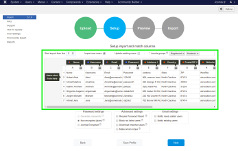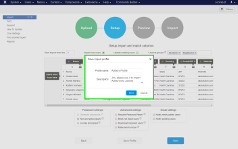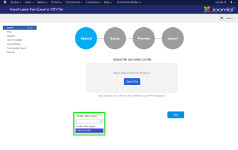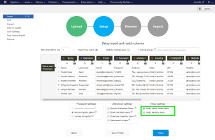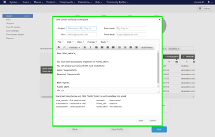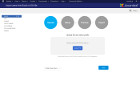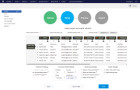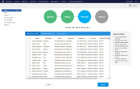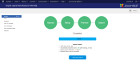Import Joomla Users from Excel or CSV File Migrate users with custom data fields, Contacts component is supported
- Allows you to import new users and update the existing ones from Excel or CSV file
- Supports any custom fields from Contacts component like address, phone or birthday
- Sends "Welcome" emails with credentials to imported users
Our import is user-friendly, easy to use and doesn't require any special technical knowledge to use it.
User import extension supports wide range of fields:
- Joomla core user fields: Id, Name, Username, Password, Email, Params, Register Date and Group(s).
- Predefined "Contacts" fields: Full Name, Image, Position, Email, Address, City or Suburb, State or Province, Postal/ZIP Code, Country, Telephone, Mobile, Fax, Website, Description, Registered date.
- Joomla Users Fields: Any custom fields created via Joomla 3.7+ Users Fields system, read more.
Main features of user import:
- Creates only new users, update existing users or does both actions at once.
- Specific columns order in file not required.
- Allows you to import users into one or a few Joomla groups.
- Gives possibility to set new password for users (plain or already encrypted one).
- If a file doesn’t contain passwords, import can create passwords automatically.
- Sends "Welcome" emails to imported users with login/pass and other info, read more.
- "Email Sending Report" is available, so you can check if emails were sent to users.
- Allows you to store import settings into "Profile" for regular import, read more.
- Makes it possible to block users automatically which are no longer exist in Excel/CSV file.
- Grants access to import extension to specific Joomla groups.
- Imports multiple checkbox values.
- Provides auto users import by schedule (using Cron).
- Imports into "Improved AJAX Import & Register" extension fields.
- Supports most of the third party components like "K2" or "AcyMailing".
What people say about import extension:
 "I just love it!
This Import tool is fast and successfully managed to import all my clients from file into my new Joomla.
First I thought I would have to hire a developer to help me but this great extension made it happen without any extra help.
I extremely recommend it!!!"
"I just love it!
This Import tool is fast and successfully managed to import all my clients from file into my new Joomla.
First I thought I would have to hire a developer to help me but this great extension made it happen without any extra help.
I extremely recommend it!!!"Tim, Blogger, United Kingdom
 "Each day our CRM system generates Excel file with hundreds of clients in it.
"Each day our CRM system generates Excel file with hundreds of clients in it.Before, I used to hire a student who helped me to synchronize users between new excel and our Joomla.
But thanks to this extension, import process can be setup just once and import works automatically.
This extension saved me a lot of time and money". Spencer, CEO, France
 "I spent a day on research and found a few extensions which can import users from files.
"I spent a day on research and found a few extensions which can import users from files.
But most of them are difficult and the interfaces are not so user friendly. So only technical persons can use them.
This is the only one with a nice looking and friendly UI, so I can finally show it to my, not-so-technically-savvy, clients."
Edna, Web-Developer, USA
Difference between "Contacts" fields and "Joomla Users Fields".
"Contacts" is a preinstalled Joomla component that allows you to store additional information about a person and link it to a particular Joomla user.
To create new "Contact" navigate to: Admin panel -> Components -> Contacts and press "New" button.
This component contains non-customizable predefined list of fields. However it allows you to create two or more Contacts per each user.
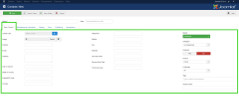
Our import extension supports "Contacts" component and can import data from excel/csv files into these fields. Our extension creates Joomla users first, then creates "Contacts" and links them to associated users.
Joomla User Fields supported by Joomla 3.7 and later. These fields have a huge advantage compared to "Contacts". You can add/remove/customize "Joomla Users Fields" as much as you need. The wide range of available fields include: text, dropdown, link, check box, radio box and much more. You can find these fields in Admin panel->Users->Fields:
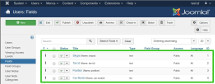
On the screenshot you can see that four fields have been created, three regular text fields (Skype, Tax Id and Position) and one dropdown field with car models. These fields are available in the admin panel and in the user's account on the website, so admin and user can read and change this data.

Conclusion: "Contacts" component is a good way to store additional information about the user. You can store two or more Contacts per user. However it is not possible to create additional user fields that might be vital in some cases. If you are looking for a way to store user data which is not predefined in "Contacts" then it is better to start with new "Joomla User Fields".
Import "Profiles" for regular use.
"Profile" is like a template with stored import settings. It was developed to save your time by setting up import settings once instead of doing this for each import.
Let's see how to set it up. For example, we've got a file with users from a third-party website and we need to create accounts for those users in our Joomla website. Since we must update users every week - it's better to use "Profiles" feature.
How to create "Profile":
1. Upload excel/CSV file.
2. Select Joomla group, match file's columns with user fields and specify other settings you may need.
3. Click on "SAVE PROFILE" button and give "Profile" a name. That's it, a new "Profile" has been created.
How to use "Profiles":
1. Start a new import. On step 1 you will see recently created profile. Click on upload button and select excel/CSV file.
2. Click "Next" and on step 2 all settings we’ve chosen before are already pulled up from "Profile" and automatically applied.
So we only need to check if everything is okay and go to the next step.
Here is some useful cases when "Profile" feature comes in handy:
- file with users information has to be imported regularly, e.g. each day or week;
- you have two or more different excel/CSV files and each file has its own columns’ order;
- you need to import all users from file #1 into e.g. "Managers" group and users from file #2 into "Editors" group.
That's all you need to know to start saving time now!
Sending emails to imported and/or updated users.
“Import Users” tool provides option to notify new and/or existing users. With this option you can send personalized messages along with users' data like Name, Address, Password, etc.
In the example, we’ll show how to set up email sending to newly imported users. Since the user mailing is turned off by default, let’s enable it by the following steps:
1. Go to 2nd step.
2. In "Email Settings" select "Notify..." options.
3. Write email message.
“Import Users” offers two types of variables:
- “Default” – predefined variables list that includes commonly used variables, like Name, Username, Website;
- “Dynamic” – they pull values from imported file on the fly.
You can use “Default” & “Dynamic” variables in the "Email Template" popup.
Both types of variables can be put into email “Subject” and email “Body”.
Using of "Default" variables is easy, just place in editor listed variables like %username% and it will be replaced with the real username.
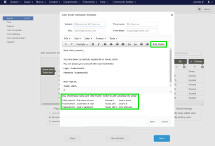
Data for "Dynamic" variables are taken from uploaded excel or csv file. So, to use these variables it's required to have already matched columns to Joomla fields. For example if we match “Name”, “Username”, “Email”, “Address”, “Country” and “Postal code” on step 2 we will be able to use these variable in Email Template popup.
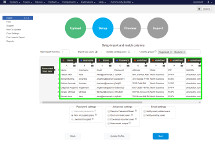
Then click at "Add Fields" button and we'll see dynamic variables of matched columns. To insert any of the above variables, just click on it. If list of variables is empty, that means that columns from the file haven’t been matched with Joomla fields, so match the columns first.
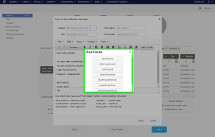
In case you want to use custom text colors, insert images or change sizes, please use “Source Code”. With it you can change HTML the way you need. To turn it on, go to “Tools” - > “Source Code”:
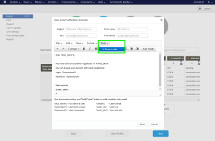
After finishing configuration of email template click “Save”.
In case you want to email the existing users as well, enable “Notify existing users” option and set it up as before.
-
What is "Contacts" component ?
By default Joomla has preinstalled extension called "Contacts". You can find it in your Joomla, Go to:
Admin Panel->Components->Contacts
It allows to store more data about users like Address, City, Country, Website, etc.
"Contacts" component allows to create a few contacts and link them to user, so you can store any amount of addresses for each user.
Our import supports this component and can import data from your file into "Contacts". -
Does import utilize the standard functionality of sending out “welcome” mails to users during importing process ?
“Welcome” mails are disabled by default, but you can enable them in advanced settings on Step 2. You can even create your own message and send login/password.
-
Can it support national characters and UTF-8?
Yes, our import supports all characters from UTF-8, for example: Ü, ß, É, 字
But your file should be in UTF-8 -
How to generate passwords automatically ?
Don't match (using sandwich) the password column on step 2. The import will create password column automatically on step 3
-
Is it possible to embed a logo image or list into the notification email ?
You need to do next steps:
1. You need to click on "Switch to Advanced mode".
2. Then you need to check "Notify newly added users".
3. At message dialog click "Tools" then click "Source code"
4 In "Source code" editor you can use HTML to customize your email the way you need.
-
How to import user with a few Groups?
1. Your file should contain column where Groups are separated by comma, e.g. "Editor, Manager, Administrator". So that one user can have any amount of Groups.
2. On "Step 2 (Settings)" match the column with "Groups" field. Please note that you no longer need to use "Joomla group:" dropbox.
-
Does it have the ability to force a user to change their password after the import is done?
Fortunately, there is such possibility.
Joomla has "Require Password Reset" option and when it's enabled user will be required to change his password on the first/next login.
To enable this you will need to have column in excel/csv file with values "Yes" (to require password reset) and "No" to not require it. And match this column with Joomla "Require Password Reset" field. -
Ticket “#XXXX” has been created.
Fast way to fix this issue is to change settings in Joomla administrator panel. Please go to: System -> Global Configuration -> Server and change "Error Reporting" field to "None" value. If it don’t help - please contact us and provide us with ticket number.
-
Auto update doesn’t work. How can I get the latest version of extension ?
Unfortunately Auto updater is not available for this extension.
To get the latest version of import you need:
1. Go to our website: www.UkrSolution.com
2. Login and go to "My Products" menu.
3. Here you will find all your extensions and can download them.
-
Step 3, not all users are going to be imported, why ?
To find out the reason why some users can’t be imported - you just need to hover your mouse over the user in tab “Won’t be imported”.
-
Some users don't receive Emails, why ?
Our extension is using standard Joomla functions to send emails, so actually we don't have much control on this process. Import extensions just gives email to Joomla and if Joomla's and Server's mail configurations are correct - email will be sent to inbox.
So if users don't receive emails the problem might be in:
- Incorrect Joomla email configuration - ask your developer to check it out.
- Problems with mail service on the server - ask your system administrator to check it out.
- Some emails comes to spam/junk folder - ask user to check these folders too.
-
Welcome emails comes to spam/junk folder, why ?
Our extension is using standard Joomla functions to send emails, so actually we don't have much control on this process.
This issue is based on a few factors, which can be fixed/changed by server administrator and domain owner.
- Correct mail server configuration
- Server's IP might be black listed, you can check it here: http://mxtoolbox.com/blacklists.aspx
- You can use DKIM, SPF, DMARC to make your domains valid for mass mailing
- Keep valid reverse DNS records for the IP address(es).
-
I can't upload files more than X MB, why ?
Maximum file upload size is a global PHP setting (called upload_max_filesize), you need to increase this value. Most hosting providers allows to change this setting in your Hosting Control Panel. Also you can ask your system administrator or developer to change it.
-
I have found a bug, how can it be fixed?
You need to send email to us and provide us with details:
- How to reproduce bug
- Screenshots of bug
- Best way to describe the problem is to create video (you can use software like Jing)
If you subscribed to support, you can count on fast update (1-2 work days)
-
Update to a new version. I got error - Update path does not exist.
Our extension doesn't support Joomla's auto updater.
You need to login on our web-site and download last version:
My Account -> My Products -> Select your product -> Download button
After it you need to remove old version from your Joomla and install a new one. -
I need additional features in this extension
If you need some additional features, there are 2 ways:
- Send us email about new feature, and we will try to implement it in next version. As we receiving a lot of suggestions some of them can be rejected.
- We can create special release for you, in a short time, with all improvements you need for separate payment. Please contact us to know more about it.
-
How can I contact you?
Contact form on our web-site: https://www.ukrsolution.com/ContactUs
Related plugins:

Export Contacts UsersFilter & Download users with custom data, Contacts component is supported
Joomla versions:


Refund policy
At UkrSolution, we want you to be fully satisfied with the products and services you purchase from us. If you have any questions, concerns, or problems, please let us know. Contact us via this form and we will be happy to help you.
Refund request
If you believe that buying a product was not the right decision and you think that the product you have purchased is not the most suitable for your needs, we want to make things right. Within 14 days of purchase, UkrSolution will reimburse the full price paid on request.
Refund requests are to be sent via contact form. In order to receive a quick answer, please let us know that you would like a refund, with a clear explanation of why you are not happy. We love to know where things went wrong or how we can improve our work. No refunds are provided after 14 days of your date of purchase.
Refund Exceptions
No refunds are provided for:
- License renewals for which you can cancel easily anytime the automatic payment at the deadline directly from your My Account page
- Requesting a refund for the same product twice
- More than 2 plugins: a maximum of 2 plugins in total can be refunded
Payment of refunds
Your request will be processed and refunded automatically to your credit card or original method of payment. This generally takes up to 5-7 working days since your request has been approved.
Late or missing refunds (if applicable)
If you have not received a refund yet, first please check your bank account again, then contact your credit card company. It may take some time before your refund is officially issued. If you have done all of this and you still have not received your refund, please contact us. Thank you for purchasing our products.
Related plugins
Export Contacts Users
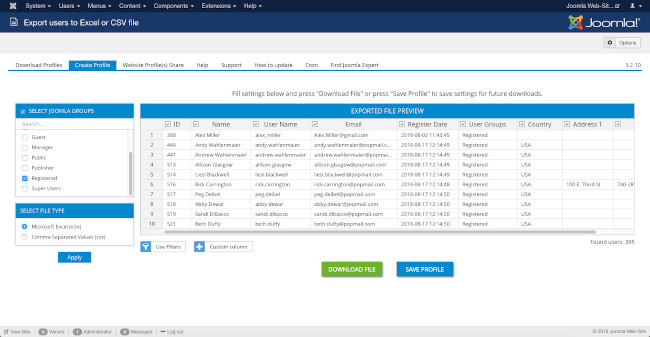
Write your question or comment:
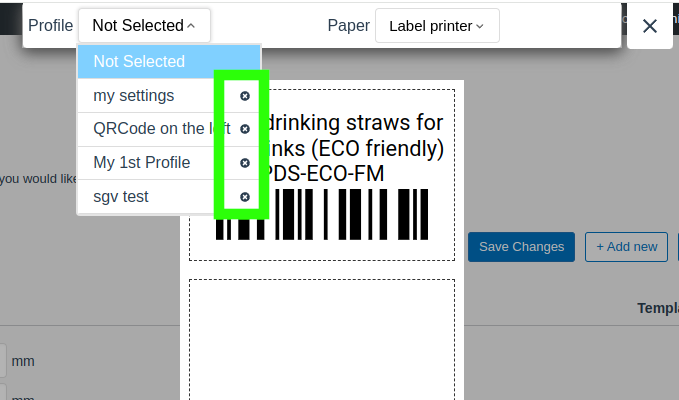
PRE-SALE QUESTION
MESSAGE TO Dmitry Vasilev, CEO

Thank you for your message!
I will contact you shortly to discuss all the details.
GET SUPPORT
MESSAGE TO Dmitry Vasilev, CEO

Thank you for your message!
I will contact you shortly to discuss all the details.