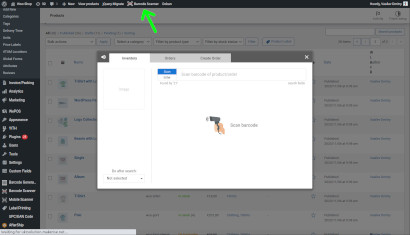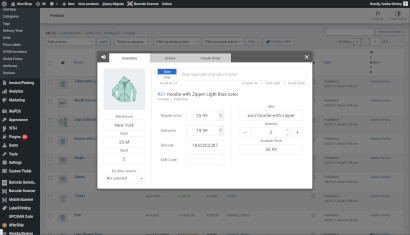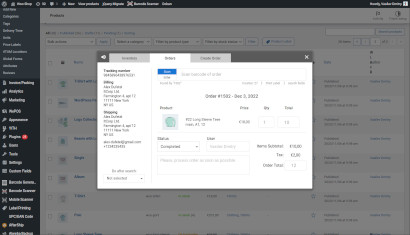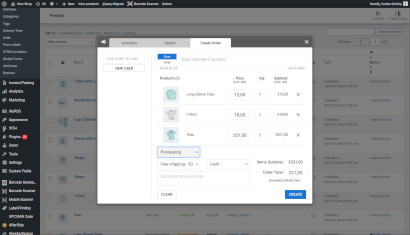Barcode Scanner plugin & app for WooCommerceInventory manager, Order Fulfillment system, Point of Sale (POS)
This WooCommerce plugin allows you to manage your inventory and orders in more efficient way. You can search products by product name/ID/SKU/EAN/UPC or by scanning barcodes.
Plugin works in 2 modes - "Scan" and "Enter" mode.
"Scan" mode should be used for "Hand-Gun" barcode scanners, so when you scan a barcode - products/orders will be found and displayed to you automatically.
"Enter" mode allows to find product manually, by typing name, SKU, ID, Tracking codes, etc. Both modes give you ability to find products and orders.
Main features of barcode scanner:
- Fully compatible with WooCommerce
- Very fast product and order search to speed up your workflow
- Plugin can search products & orders by custom fields created by you or third party plugins.
- Allows to edit product and order data from your PC or Laptop
- Use iOS & Android mobile apps to scan barcodes and manage inventory from your phone
- Order Fulfillment mode - allows to "pick" products for order & avoid sending the wrong items(Business plan)
- "Custom fields editor" allows to add any product fields (to scanner popup & app) you need to manage.
- Auto product quantity increasing/decreasing by barcode scanning.
- Allows to create new products by scanning the new barcode.
- Create new orders by scanning product barcodes (POS functionality)
- Product Location Fields - specify where product can be found in the warehouse
- Supports all types of "Hand-Gun" barcode scanners
- Product Fields by Roles - allow to work with different product fields for different WP roles.(Premium plan)
- Logs - check who is editing your products (Business plan)
- Adding buttons with custom JavaScript logic to implement new features(Business plan)
By default plugin allows to do search by Product ID, SKU, Name. However you can specify any other custom field (like GTIN, UPC, EAN, MPN, Tracking code, etc) by which search should be done.
Supported barcode scanner devices:
This plugin supports most of "hand gun" barcode scanners available on the market. So, if you already have one, there is 99.99% chance that it will work properly with the plugin.If you are still deciding which scanner to use we would recommend:
Wired: NETUM USB Barcode Scanner
Wireless: Tera Wireless Barcode Scanner
With QRCodes support: 2D Tera Barcode Scanner
Some barcode scanners require installation of vendor's software/drivers. So, make sure you installed them.
You can use a simple method to check if scanner connected & works properly:
1. Connect your scanner to PC/Laptop
2. Open any text editor (notepad, notes, MS Word)
3. Try to scan barcode
If numbers/text appears in the text editor - congratulations, your scanner works properly.
Compatibility with plugins:
Barcode scanner supports some 3rd party plugins (without any additional configuration). It means that product custom fields (like GTIN, EAN, MPN, etc) which were created by 3rd party plugins also will be used in search by barcode scanner. If there is no support of your plugin you can always contact us, and we will be glad to add support of it.Supported plugins:
- EAN for WooCommerce
- Product GTIN (EAN, UPC, ISBN) for WooCommerce
- WooCommerce UPC, EAN, and ISBN
- WePOS
- ATUM Stock Manager
- Germanized for WooCommerce
- PickingPal
- Sequential Order Number
- WooCommerce PDF Invoices, Packing Slips, Delivery Notes & Shipping Labels
- YITH Barcodes plugin
- YITH WooCommerce Order & Shipment Tracking
- Advanced Shipment Tracking for WooCommerce
- PayPal Zettle POS
- WPML & Polylang - multilanguage plugins
- Multi Site Network support
- WooCommerce Product Batch Numbers
- Product Batch Expiry Tracking for WooCommerce
- Need more ? - Contact us
Possible use cases:
1. Quick search of itemsIf you have to search for products/orders regularly and you type id/sku/name manually - you may increase your productivity by using barcode scanner.
You will need to scan product/order barcode and it will be found as fast as possible without any additional interaction with keyboard.
Our indexation engine allows to make search 2-3 times faster compared to WooCommerce search.
2. Restocking items
If you receive or remove products from your store, you can use "auto increase/decrease" mode to change products quantity in WooCommerce, simply by scanning the barcodes.
Product quantity will be changed each time you scan the barcode, so you even won't have to touch the keyboard.
The sounds from the plugin will tell you if QTY was changed successfully, so actually you don't have to look at the monitor.
Very useful for restocking big amount of items.
3. Order fulfillment
Allows to make sure that you send correct items to the customer.
Works this way:
- You open the order and see there the list of the items.
- You start scanning the products and system tells you (with sound) if this product is correct one or not.
- If item is correct - it plays "good" sound, highlights the item and marks product with a green arrow.
- If scanned product is not from the order - plugin plays the "wrong" sound and says that the item is wrong.
4. Point of Sale
You can use barcode scanner as a POS system to create orders in offline stores.
You simply scan product barcodes which your customer wants to buy, and you will see prices for each item along with total order price.
You can also link order to WordPress user (if customer has an account on your website).
Your use case may be different, however barcode scanning & quick search is always helpful tool and can be adopted to any business process.
PHP Filers/hooks
1. Place to write a code:
All customizations and filters should be created in a separate file which won't be overwritten after the update.You need to create file in your theme, path: /wp-content/uploads/barcode-scanner/api.php
This file will be found and loaded by the plugin automatically. From this point use api.php for all customization.
To look at more examples of the php filters and hooks you may check file api-example.php, it is located in the plugin's directory.
2. Search results:
If you need to add/edit/filter any search results before displaying it in the barcode scanner popup - create function like this one:function scanner_find_item ($items, $customFilter) { return $items; }You will find all the item's info in the $items array.
After editing the array you need to return it, so it can be passed to the search popup.
The name of the function can be any, however paraments should be exactly as in the example.
In order for your function to run as a hook (at the right moment) - add your function as a filter named scanner_search_result:
add_filter('scanner_search_result', 'scanner_find_item', 10, 2);
3. Data saving:
If you need to modify any data before saving it into the database (or any other place), you need to define your own function like this:function scanner_save_field_sku ($value, $field_name, $post_id) { $value = "PREFIX_".$value return $value; }You can modify the $value or write your own code to store value in any orher place. In this example function will process only SKU field, so make sure you have similar function for each field you want to process.
To run function at the "save" action - add this function as a filter named barcode_scanner__sku_set_after:
add_filter('barcode_scanner__sku_set_after', 'scanner_save_field_sku', 10, 3);Important! Pay attention that the name of the filter contains the name of the custom field name, in our case it is _sku - that is why you see 2 underscores at the filter name.
4. Adding user custom fields:
Barcode scanner allows to create and assign wordpress users to the orders. If you have some additional user custom fields in user profile and would like to display them in the barcode scanner popup you need to register each such field with add_action() function:Next example shows how to add 2 user fields to the barcode scanner: the user social number and the VAT number for company:
/** add new order custom fields */ add_action('barcode_scanner_add_order_custom_fields', function ($fields) { $fields[] = array("ID" => 1, "type" => "text", "name" => "_social_number", "label" => "Social Number"); $fields[] = array("ID" => 2, "type" => "text", "name" => "_vat_number", "label" => "VAT Number"); return $fields; });If you also need to store the user profile data into the order, you will need to add the next code:
/* Pulling custom fields data from user profile and saving them to the order meta fields */ add_action('barcode_scanner_load_order_custom_fields_data', function ($fields, $userId) { try { $fields['_social_number'] = get_user_meta($userId, '_social_number', true); $fields['_vat_number'] = get_user_meta($userId, '_vat_number', true); return $fields; } catch (\Throwable $th) { return $fields; } }, 10, 2);
-
How to install & setup plugin for work ? (video tutorial)
-
Which scanning devices plugin supports ?
The plugin is compatible with all barcode scanners and does not have any specific requirements for scanner devices.
-
Which barcode types plugin supports ?
The plugin is compatible with all barcode types that your scanning device supports.
-
Search can't find any products, how to configure plugin to search product by specific custom field ?
By default, the plugin facilitates searching by product ID, SKU, and several other fields. If you wish to incorporate additional custom fields into your search criteria, you will need to specify the meta name of the field in the settings.
To add a custom field, navigate to the plugin's Settings, then to the "Search" tab, and select "Search fields". In the oppened popup, you'll be required to enter the meta name of the custom field. It is crucial to ensure that the custom field name is accurately entered as it appears in the postmeta table of the database. If you are uncertain of the correct custom field name, you may seek assistance from your web developer to retrieve it from the database. Alternatively, you can contact our support team, and we will be glad to assist you in configuring your search settings accurately. -
I purchased the plugin but can't download it, folder is downloaded instead of plugin file.
Looks like you use Mac OS and Safari browser. The problem is that Safari extracts all downloaded zip files automatically. You need to disable it, you can do it in Safari->Preferences and disable option "Open 'safe' files after downloading".


-
Does your plugin work on the phones ?
The web-based version of this plugin is not optimized for mobile devices; therefore, we have developed dedicated mobile applications for both Apple iOS and Android platforms. You can access the download links for these mobile apps within the plugin's Settings under the "Mobile App" tab. Please note that you will need to add users within the "Mobile App" tab who are authorized to connect via the mobile application.
Related plugins:

Label Printing PluginPrint labels for products, orders, users and promocodes
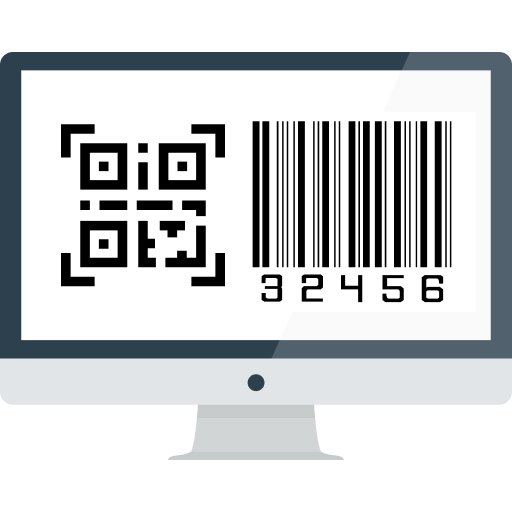
Barcode GeneratorGenerate and display barcodes on pages, emails, invoices and posts

EAN/UPC Generator & ImporterAssign UPC/EAN codes for your WooCommerce products


Refund policy
At UkrSolution, we want you to be fully satisfied with the products and services you purchase from us. If you have any questions, concerns, or problems, please let us know. Contact us via this form and we will be happy to help you.
Refund request
If you believe that buying a product was not the right decision and you think that the product you have purchased is not the most suitable for your needs, we want to make things right. Within 14 days of purchase, UkrSolution will reimburse the full price paid on request.
Refund requests are to be sent via contact form. In order to receive a quick answer, please let us know that you would like a refund, with a clear explanation of why you are not happy. We love to know where things went wrong or how we can improve our work. No refunds are provided after 14 days of your date of purchase.
Refund Exceptions
No refunds are provided for:
- License renewals for which you can cancel easily anytime the automatic payment at the deadline directly from your My Account page
- Requesting a refund for the same product twice
- More than 2 plugins: a maximum of 2 plugins in total can be refunded
Payment of refunds
Your request will be processed and refunded automatically to your credit card or original method of payment. This generally takes up to 5-7 working days since your request has been approved.
Late or missing refunds (if applicable)
If you have not received a refund yet, first please check your bank account again, then contact your credit card company. It may take some time before your refund is officially issued. If you have done all of this and you still have not received your refund, please contact us. Thank you for purchasing our products.
Related plugins
Label Printing Plugin
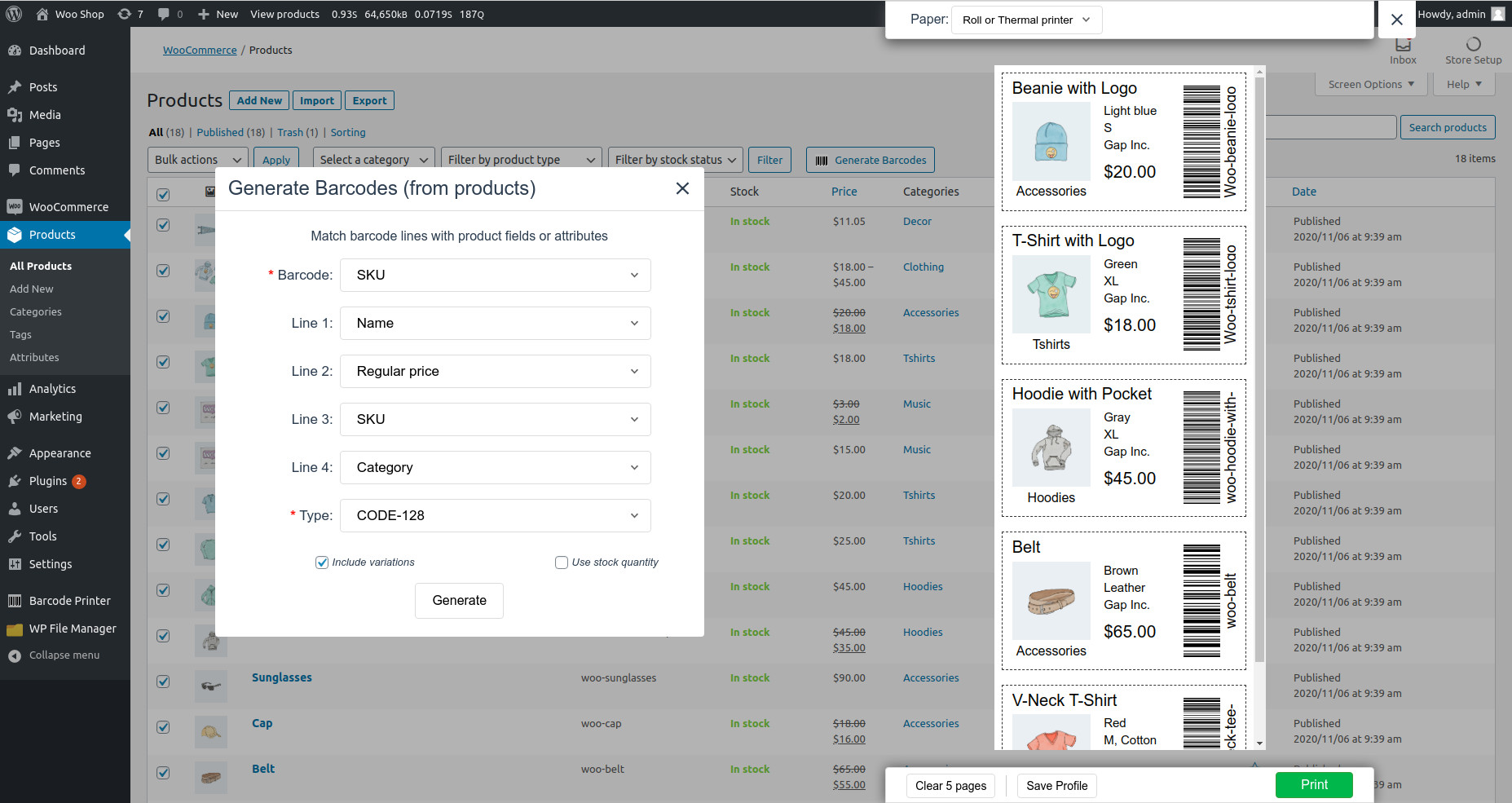
Barcode Generator
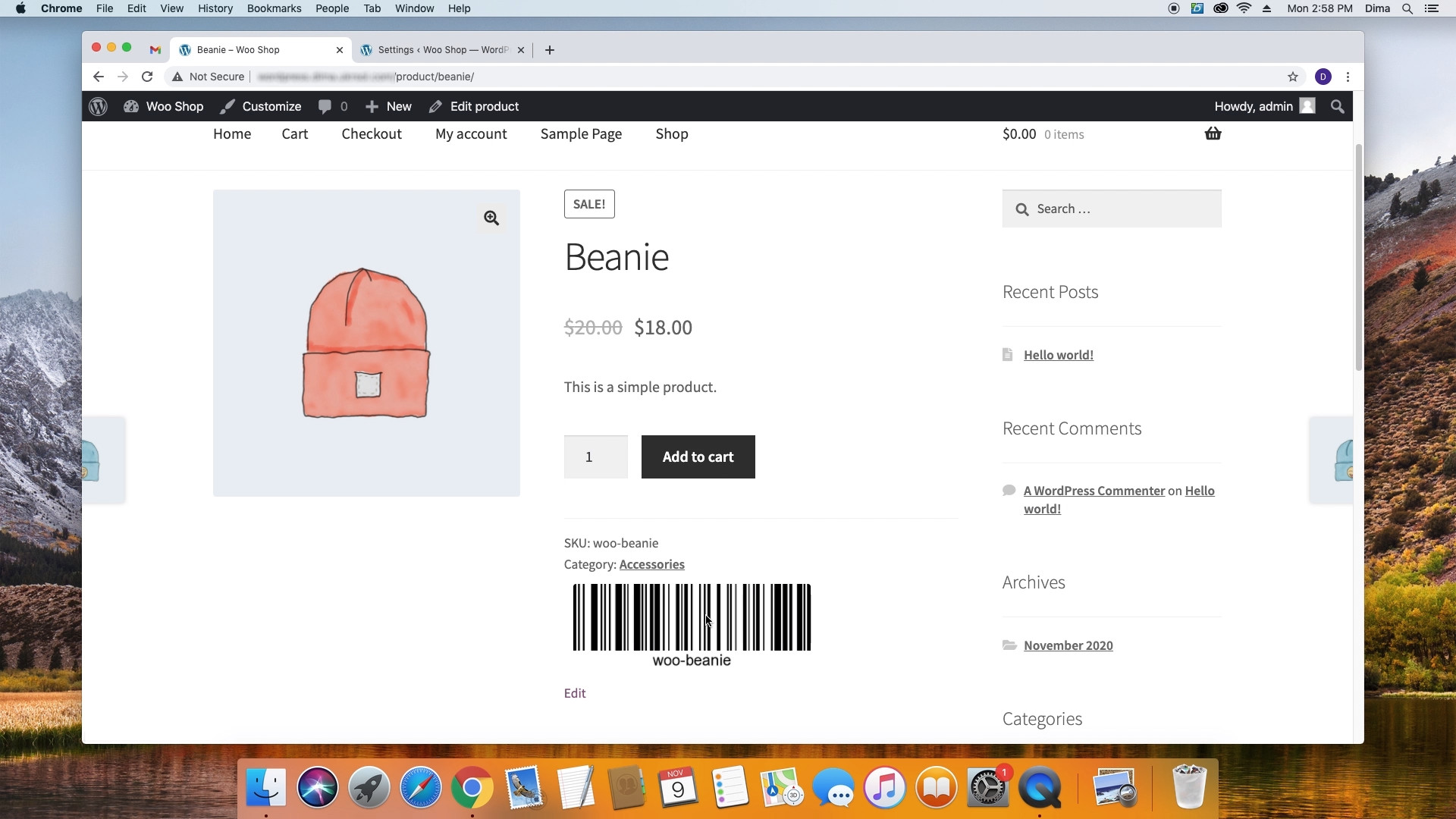
EAN/UPC Generator & Importer
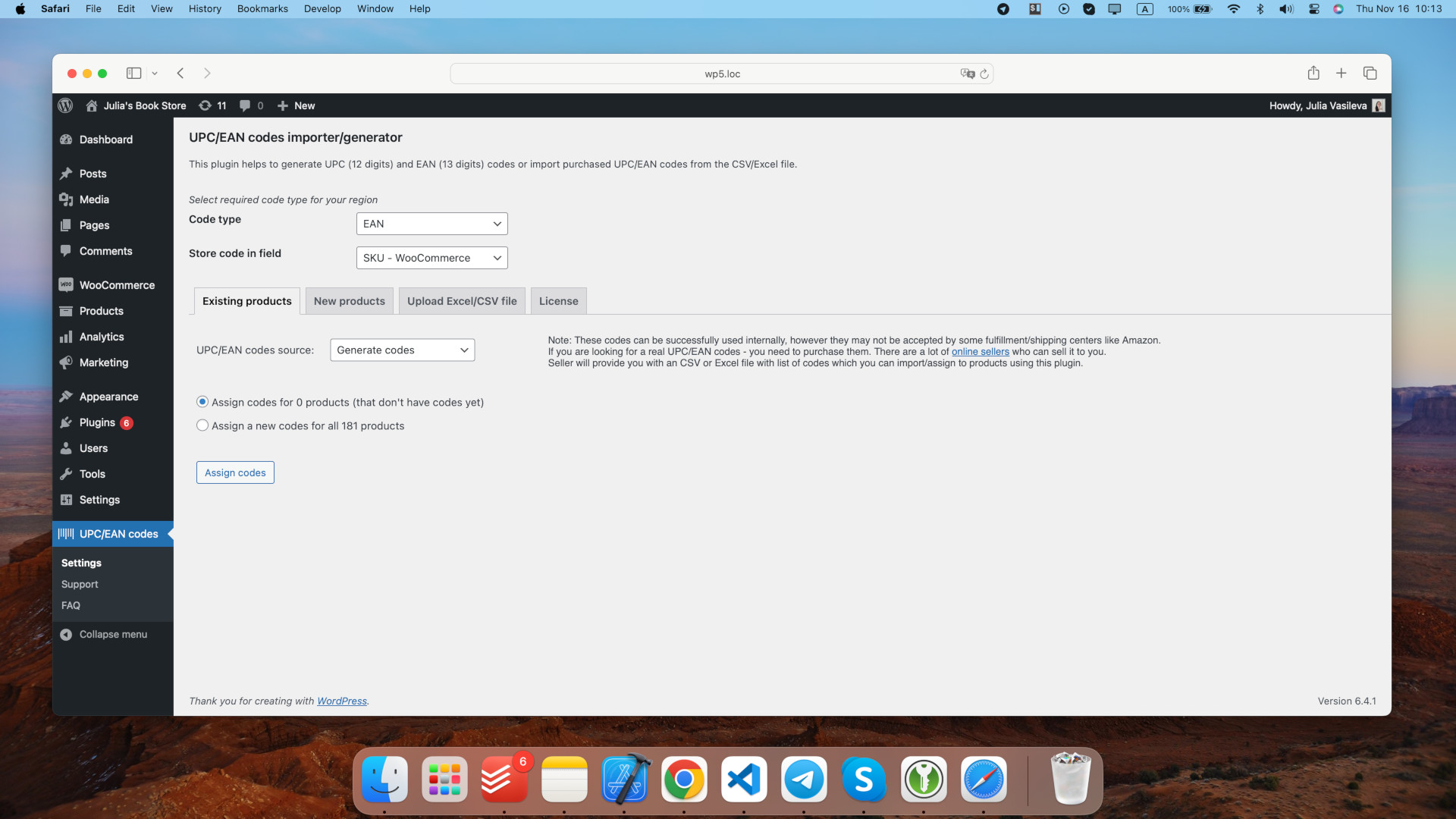
Write your question or comment:
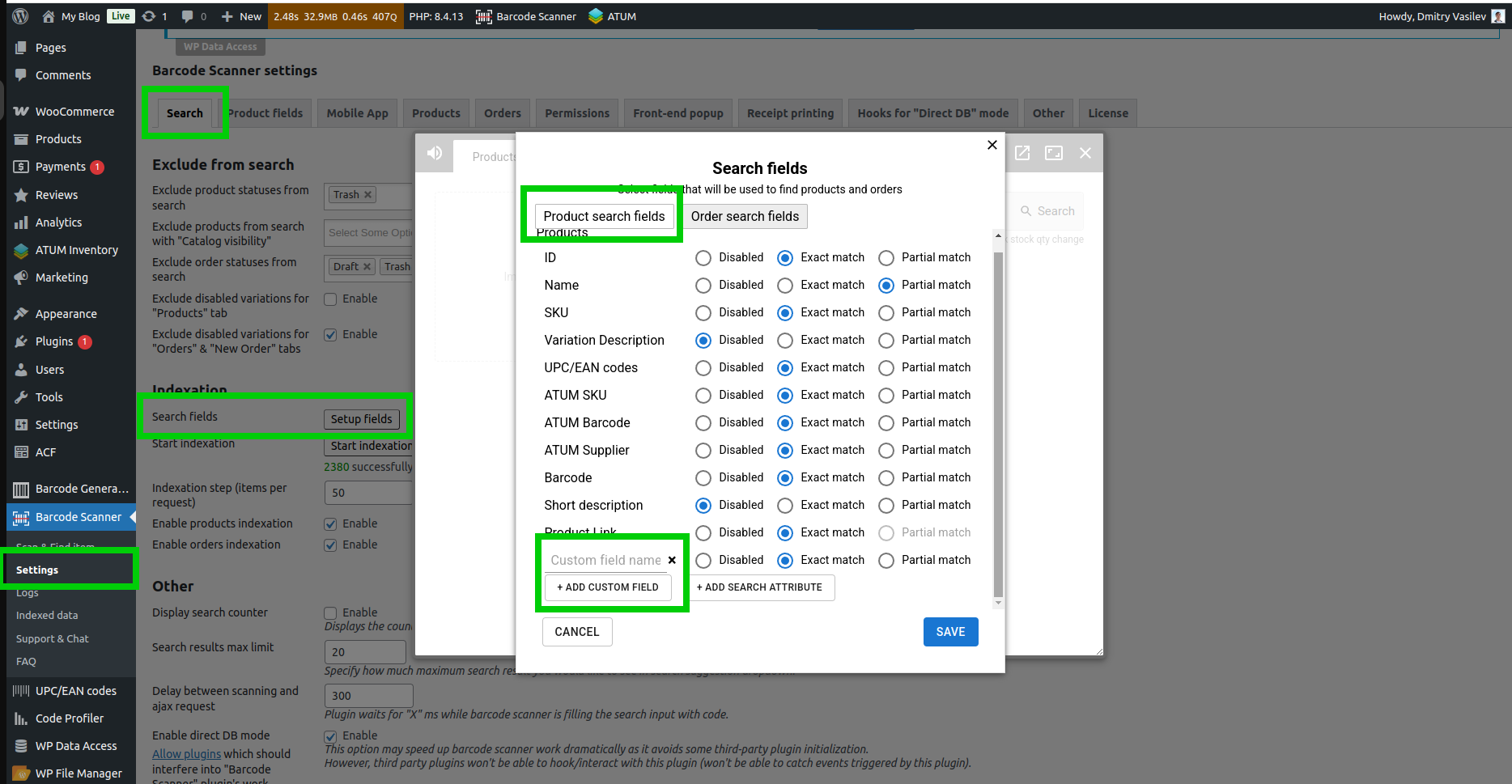
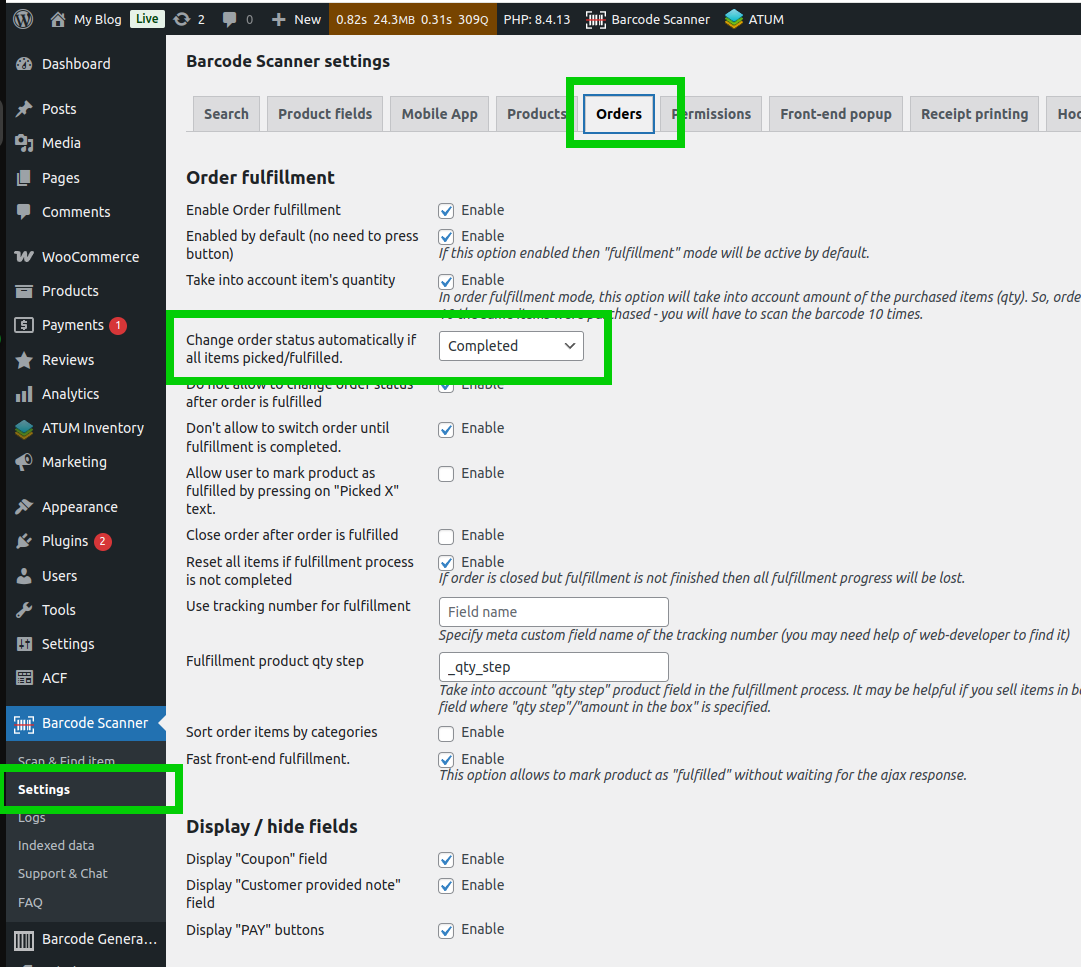
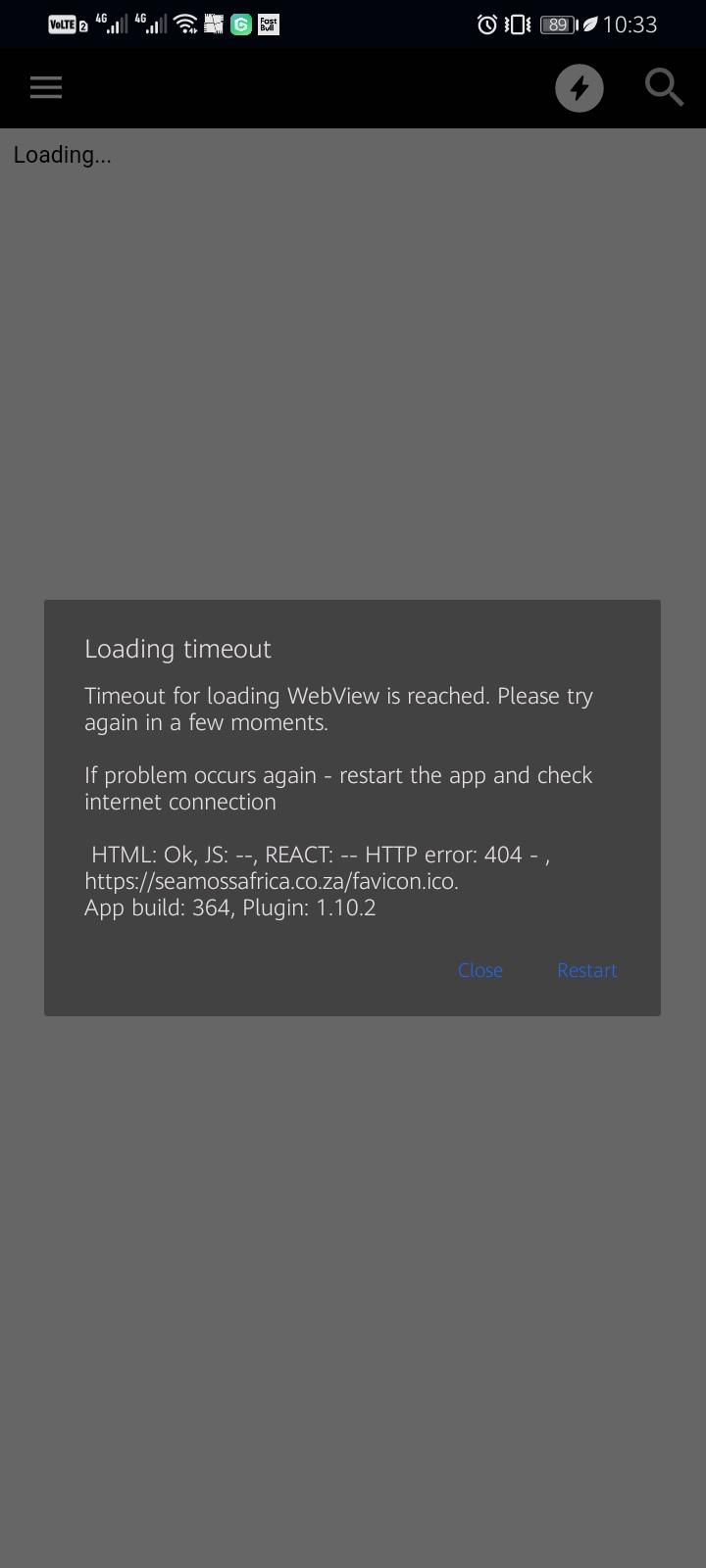
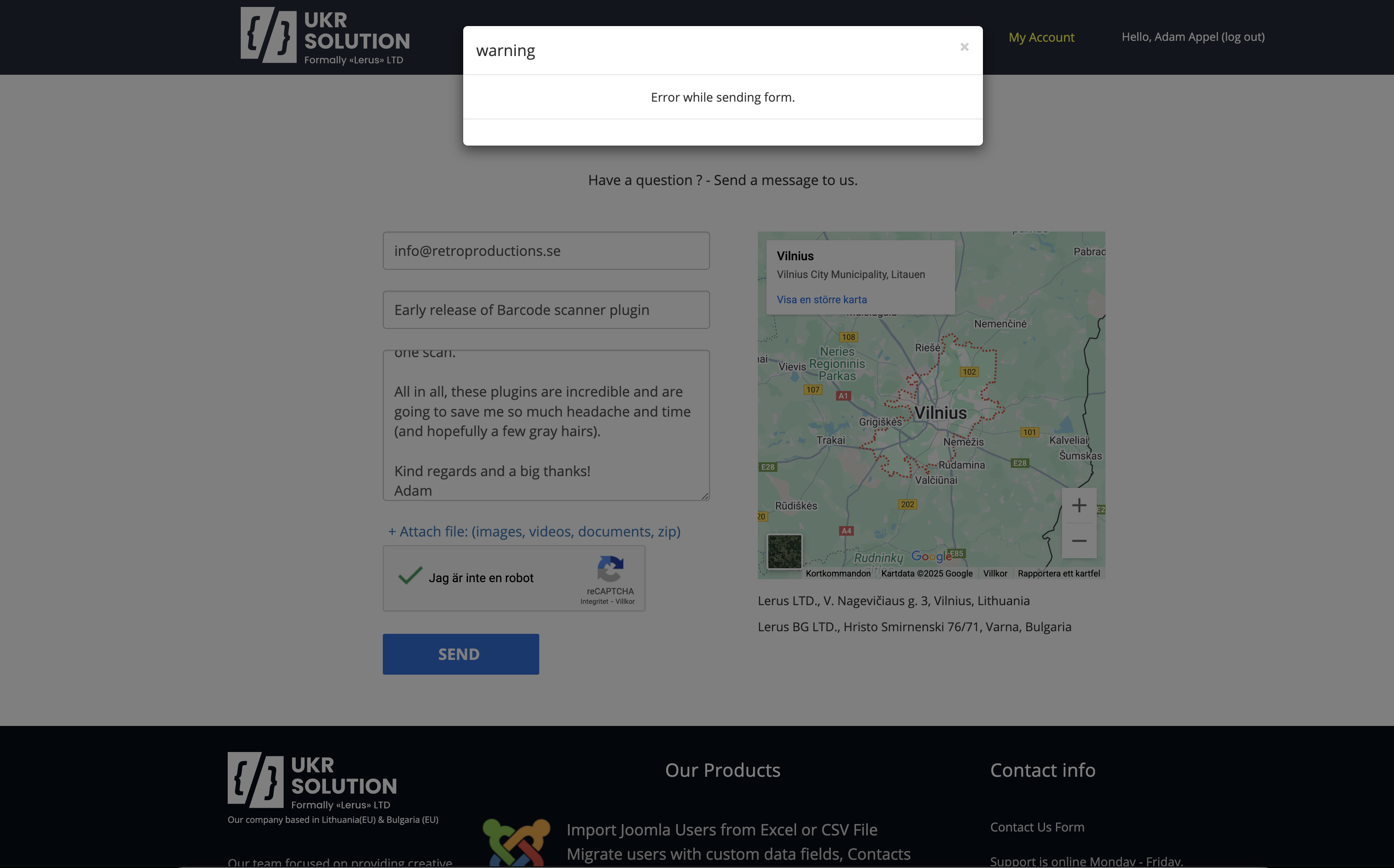
PRE-SALE QUESTION
MESSAGE TO Dmitry Vasilev, CEO

Thank you for your message!
I will contact you shortly to discuss all the details.
GET SUPPORT
MESSAGE TO Dmitry Vasilev, CEO

Thank you for your message!
I will contact you shortly to discuss all the details.
Our team focused on providing creative and innovative web solutions for small and medium business worldwide.
Copyright © 2016 - 2025 Lerus LTD. All rights reserved.
Reset password
Please enter your email address.
You will receive a link to create a new password via email
1.11.0 - 6 November 2025
- Mobile: Re-designed order fulfilment mode
- Feature: Existing orders can be partialy modified now.
- Feature: Button "Create & Pay" for new order now opens payment page in the iframe
- Feature: Added new fields position "Product name section"
- Feature: Added possibility to apply coupons by entering just values like "10%" or fixed disounts like "15"
- Feature: Added new product search result sorting by stock status
- Feature: Added "local pickup shipping" method
- Bugs: Multiple minor bug fixes and UI corrections
1.10.6 - 30 September 2025
- Bug: Fixed minor bug for order status on "order list" page
1.10.5 - 18 September 2025
- Bug: Fixed receipt printing issue
- Bug: Fixed curency bug for some rare web-site configurations.
1.10.4 - 10 September 2025
- Bug fix: A few minor bug fixes related to fulfilment (mobile version)
- Bug fix: Fixed problem with the Payment method dropdown
- Improvement: Multiple UI improvements related to mobile app
1.10.3 - 19 August 2025
- Improvement: Receipt now uses date time corrected to the wordpress timezone
- Improvement: Filter/Hook scanner_search_result is now called even for empty search result
- Improvement: Added support of the NitroPack cache plugin
1.10.2- 8 August 2025
- Improvement: Better support of the invoicing plugins
- Bug fix: In some server environments warnings appeared in the log files
- Bug fix: In some rare WP configurations images was not showing in the product search auto-suggestion dropdown
- Mobile app: Fixed bug on the order edit screen
1.10.1 - 30 July 2025
- Bug fix: In some rare hosting configurations direct DB mode could not work.
1.10.0 - 23 July 2025
- iOS App: Implemented order fulfillment (v2) for the iOS
- Android App: Increased speed of the app starting
- Feature: Front-end order fulfilment implemented (much faster)
- Feature: Edit of the existing orders
- Feature: Added new permission "Use current user data for new order" in the plugin settings
- Improvement: Added more wide support of the wocommerce coupons
- Improvement: Added possibility to sort product search results.
- Improvement: Tracking code is editable now
- Multiple UI improvements
- Multiple minor bug fixes
1.9.2 - 16 June 2025
- Bug fix: Fixed bug related to the "Product Field" tab by roles
- Bug fix: Fixed bug related to the indexation fo the order custom fields.
1.9.1 - 30 May 2025
- Mobile App: Bug fix related to the poor internet connection
- Bug fix: Fixed issue related to the search filters
- Bug fix: Minor security bug fix (low security risk)
1.9.0 - 15 May 2025
- Feature: 2 layouts for "New Order" tab
- Feature: Added payment method "Cash (Cashier)" for new orders to calclulate the change
- Feature: Coupon field accepts not only coupons but also values like "10%" to make a % discount
- Improvement: Added fullfilment sound
- Improvement: Increased speed of fulfilment/item picking
- Improvement: Added a few more permissions
- Improvement: 99% of texts in plugin and mobile apps now can be translated
- Mobile App: Added authorization by login/password
- Multiple UI improvements
- Multiple minor bug fixes
1.8.0 - 20 Jan 2025
- Feature: Added to indexation get_order_number() which may be customized by third party plugins
- Feature: Added new Setting->Orders->Cart product qty step
- Improvement: Increased size of the search result window/dropdown
- Improvement: Multiple minor UI improvements
- Mobile App: Order status filter improved
- Mobile App: Added possibility to create customers
- Bug fix: Fixed error message
- Bug fix: Fixed order list loading in the front-end popup
- Bug fix: Fixed bug in Settings->Order->Status list (could not be saved)
- Bug fix: Fixed receipt printing for new orders
- Translations: Added a few more texts to the translation file
1.7.2 - 14 Jan 2025
- Bug fix: Fixed problem with the meta field names
- Improvement: Added new texts to the translations
- Bug fix: Fixed "tracking number" for the order fulfilment
- Mobile app: Fixed problem with removing item from the cart
1.7.1 - 9 Jan 2025 (minor update)
- Bug fix: Fixed problem with the adding new custom field in settings->Products tab
- Bug fix: Fixed indexation UI bug
- Bug fix: Fixed attributes for new products
1.7.0 - 2 Jan 2025
- Mobile app: Added possibility to login at a few shops at the same time.
- Mobile app: Now it is possible to reload some pages in the app
- Mobile app: Added print receipt button (app update required)
- Mobile app: Separate mobile app (apk file) is avaliable for old Android versions (7+).
- Feature: Added new field type - taxonomy
- Feature: Now attribute can be added to the search indexation, you can search products by attribute value.
- Feature: Now order can be find by the custom fields of the purchased items.
- Feature: Added new shortcodes for the receipt template.
- Feature: Added support of the refunded items in the fulfillment mode.
- Feature: Added integration with "YITH Point of Sale for WooCommerce" plugin
- Performance: Increased speed of the search suggestions dropdown.
- Performance: Increased speed of the variation dropdown list.
- Improvment: Mail plugins will be enabled for Direct DB requests by default.
- Improvment: New products won't appear with name "Product name" right after the product creation
- Improvment: Variation name now is combination of the main' product's name + variation's attributes
- Improvment: Popup layout for "Order: and "New order" is improoved
- Improvment: Text selection added to the most of the text elements
- Improvment: Orders can be switch by default in fulfillment mode
- Improvment: Improved order fulfillment UI
- Improvment: Multiple UI fixes
- Bug: XSS security fix (low severity)
1.6.7 - 4 Dec 2024
- Bug: XSS security fix (low severity)
- Bug: Mobile app login url - added support of the sub-folders
1.6.6 - 22 Nov 2024
- Bug: Improved support of the wordpress 6.7
1.6.5 - 24 Sep 2024
- Bug: Detecting if the popup was blocked by pressing the "Create & Pay" button
- Bug: Fixed alignment of the scanner icon for some wp-admin custom themes
- Mobile App: Added more tech. info for the app loading error screen
- Feature: Added support of the "Multistore" plugin for product synchronization (between websites)
1.6.4 - 24 Sep 2024
- Feature: Possibility to edit attributes
- Performance: Indexation improvements
- Bug: Fixed mobile app - search history
- Feature: Added new shortcodes for receipts
- Feature: Added tags to "Products" tab (read only for now)
- Minor bug fixes
- Minor UI improvements
1.6.3 - 15 Aug 2024
We continue to integrate auto-testing software for the barcode scanner plugin. Recommended to upgrade to this version.
- Performance: Improved work with orders and order fulfilment.
- Performance: Improved data loading time for the mobile app.
- Improvement: Added regular price shortcode for the receipt template
- Improvement: Added better support of WPML
- Mobile App: Allowed login to the multiple shops at the same time
- Mobile App: Removed most of the "Log out" butons from the error messages, so now user can't log out by mistake.
- Bug: Fixed problem related to the permissions on the mobile app
- Bug: Fixed downloading of the logs files
- Bug: Fixed tax related issue
- UI: Multiple UI Improvements and minor bug fixes.
1.6.2 - 8 July 2024
In this version we partially implemented auto testing scripts which helped to find a lot of minor & medium priority bugs. Very recommended to upgrade to this version.
- Security: Fixed security issue.
- Improvement: Better support of the PHP 8.3
- Bug fix: Now taxes for the new order calculated by default
- Improvement: No more SQL queries run on any admin pages then barcode scanner is closed.
- Bug fix: Fulfillment bug related to the last item in the order
- UI: Multiple UI Improvements and minor bug fixes.
1.6.1 - 20 June 2024
- Bug fix: Fixed a few PHP warnings and notices
- Improvement: Added possibility to do order fulfilment for the same products (in different rows) in the order
- Improvement: Added possibility to mark product as fulfilled by pressing on the "Picked X" text (enabled by default)
- Improvement: Added integration with "Order Status for WooCommerce Pro" plugin
- Feature: For premium plan added possibility to have different product fields for different WP roles
- UI: Minor UI improvements
1.6.0 - 5 June 2024
- Mobile: On the "Orders" screen added filter "Customer name"
- Mobile: Added possibility to upload product images
- Improvement: Added "Clear" button for filters
- Improvement: Added possibility to created orders with 0 price
- Improvement: Added message if user have multiple not completed orders
- Improvement: Better performance
- Improvement: Added support of multiple taxes
- Integration: Added support of "WooCommerce Product Batch Numbers"
- Feature: Added order list
- Feature: Added possibility to create variations
- Bug fix: Fix for thousand separator in the "order total" field
- Bug fix: Fixed multiple minor issues
- UI: Minor UI improvements
1.5.5 - 22 April 2024
- Security fixes
1.5.4 - 01 April 2024
- Improvement: Multiple UI adjustments
- Bugs: Minor bug fixes
1.5.3 - 30 Jan 2024
- Feature: Added possibility to resize popup and make it full-screen.
- Feature: Added "Pay" button for orders (it leads to checkout page)
- Feature: Now you can save field value for all variations at once.
- Mobile app: From now history shows all the previously found items (not search requests)
- Improvement: Optimized search speed.
- Improvement: Multiple UI adjustments
- Bugs: Minor bug fixes
1.5.2 - 2 Jan 2024
- Feature: Added possibility to print a receipts for orders
- Feature: Added "Pay" button to "Orders" and "New order" tabs to make the payment.
- Feature: Added tracking number to fulfilment process
- Mobile app: Better support of the old Android 7 devices
- Mobile app: Added support of coupons for the new orders
- Improvement: Multiple minor improvements
- Improvement: Better support of the latest PHP version
- Improvement: Added some missing texts to the translation file
- Bugs: Minor bug fixes
1.5.1 - 26 Oct 2023
- Feature: Added "Create & Pay" button for orders - redirects you to checkout page to complete the payment
- Feature: Open/close scanner popup by shortcut Alt+B or Option+B
- Mobile app (bug fix): Fix for the hand-gun barcode scanner (if multiple items found)
- Improvement: History list is no more ajax based (better performance).
- Improvement: Now "Fulfilment" mode for orders is enabled by default
- Improvement: Added "Shipping class" product field
1.5.0 - 17 Oct 2023
- Mobile app: Multiple changes for the Mobile App v1.1.1+ (Android)
- Mobile app: Implemented permissions for the Mobile app
- Mobile app: Added order creation/opening/fulfilling in the mobile app
- Mobile app: Added order list feature
- Mobile app: Categories window is more friendly now
- Feature: Added translations for the custom fields
- Feature: Added support of the HPOS
- Feature: Added support of the coupons.
- Feature: Detection variation by URL params (for QRCodes)
- Improvement: Added indexes for varchar mysql columns.
- Improvement: Better support of the Polylang
- UI: Multiple interface changes
- Bugs: Minor bug fixes
1.4.0 - 31 July 2023
- Feature: Added possibility to create products
- Feature: Added categories for editing
- Feature: Mass upload of product codes for bulk QTY increase/decrease
- Improvement: Re-designed order creation
- Improvement: Better search performance
- Improvement: Possibility to change/upload sounds
- Improvement: Added support of Polylang
- UI: Multiple interface changes
- Bugs: Minor bug fixes
1.3.3 - 13 Apr 2023
- Feature: Added logs date range filter
- Feature: Added ATUM Supplier dropdown
- Feature: Integration with plugin "Wholesale For WooCommerce"
- Feature: Integration with plugin "DOKAN"
- Feature: Added "Multi Site Network" support
- Feature: All newly created orders can be assigned to the specific user
- Feature: Now locations available for Basic plan too
- Improvement: Performance of the plugin is increased
- Improvement: Fulfillment mode will play "error" sound if product was scanned more times then purchased QTY.
- Improvement: Items indexation step now can be changed in the settings
- Improvement: Now "Create new product field" setting can accept custom field
- Improvement: Now search limit (search-suggestions) can be changed in settings
- Bug fix: Related to product's attributes in "Create Order" tab
- Bug fix: Then product QTY set to 0 - product still was in stock
- Bug fix: Main image upload didn't work in some cases
- Bug fix: Solved problem with Greek language
1.3.2 9 Mar 2023
- Feature: Added "Order Fulfillment" mode, it helps to find products for order and avoid sending the wrong items
- Feature: Added product status field
- Feature: Search of orders by shipping and billing information
- Feature: Now mobile apps can be connected to basic, business and premium plans
- Feature: Now you can receive emails if product is low on stock.
- Feature: Native integration with "PayPal Zettle POS" plugin
- Improvement: Converting of HTML special chars
- Improvement: Added partial Greek translation
- Improvement: Better ATUM plugin support
- Improvement: Reorganized tabs and options in "Settings" page
- Improvement: Logs page displays now more information
- Improvement: Added product status in "auto suggestion" search dropdown
- Bug fix: In some cases meta field "_price" wasn't filled after product creation
- Bug fix: "Direct DB requests" will be automatically disabled if any errors are detected
1.3.1 17 Jan 2023
- Improvement: Search speed increased at least twice
- Feature: Possibility to switch between variants
- Feature: Possibility to increase/decrease sound volume
- Feature: Added search history
- Feature: Added sounds to the "create order" tab
- Feature: Integrated with plugin "product expiry for woocommerce"
- Bug fix: Fixed main image upload
- Bug fix: Fixed possibility to edit the final order price
- Bug fix: WPML fix for products with single language
1.3.0 7 Dec 2022
- Feature: Posibility to add any amount of product fields
- Feature: Added left side-bar
- Feature: Integration with 3 shipping tracking plugins
- Improvement: Indexation is enabled by default
- Improvement: QTY +/- buttons now allow to specify amount of items.
- Bug fix: Added possibility to create orders with 0 price
- UI: Redesigned interface
- Other: A lot of minor bug fixes and improvements
1.2.2 31 Oct 2022
- Feature: added search of product by product link
- Feature: added spinner arrows for QTY field
- Feature: +/- QTY buttons now allow to add/remove more then one item
- Feature: user creation now allows to fill all billing/shipping info of user
- Improvement: By default new orders will be created with "Processing" status
- Improvement: Increased speed of indexation
- Improvement: Indexation UI improvements
- UI Fix: Auto focus improvements
- Bug fix: Fixed problem with uppercase SKUs
- Bug fix: Fixed problem with pluses "+" in SKUs
1.2.1 10 Oct 2022
- Improvement: Added csv export to the logs
- Improvement: Added logging of the "opened" products
- Improvement: Each "search field" can work in 2 modes: Exact match & Partial match
- Improvement: Now all texts in the popup are "selectable"
- UI Fix: In some WP themes scanner button was too big
- Bug fix: Fixed problem with shortcodes on the front-end
- Bug fix: Added compitability with a few third-party plugins
1.2.0 19 Sep 2022
- Bug fix: related to price change
- Improvement: Added possibility to change product status
- Improvement: Added support of Samsung TV
- UI: Changed layout of settings page
- Improvement: Added billing & shipping info of user on order creation
- A few more minor bug fixes & UI improvements
1.1.9 25 Aug 2022
- Feature: Counter for amount of times a product is scanned
- Improvement: Settings -> Prices tab. Select custom prices
- Improvement: Logs. Added username to logs.
- Bug fix: Long SKU numbers was not found
- Bug fix: Sale price could not be changed
1.1.8 19 July 2022
- Added order status auto change
- Added native support of ATUM plugin
- Fixes a few minor bugs for mobile version
- Improved "Create Order" section
- Excluded trashed items from indexation
1.1.7 24 June 2022
- Added "direct DB update" option for better performance
- Added auto QTY increase popup for new orders
- Added in settings "Default QTY for new products" option
- Improved WPML compatibility
- Fixed bugs related to tax calculation for order creation.
- Fixed bugs related to location fields.
1.1.6 7 June 2022
- Added Payment & Shipping methods in "CREATE ORDER" tab
- Increased indexation performance
- Added support of "Sequential Order Number"
- Added support of "PolyLang"
- Integration with "Label Printing" plugin
- Optimized for WP 6.x
1.1.5 7 April 2022.
- Added product locations fields
- Improvements for UI
- Increased speed of the indexation
- Better general performance
- Added support of negative qty
- Added support of translations
1.1.4 7 February 2022.
- Added support of Schedule sale price.
- Improvements for Logs.
- Search by ID.
1.1.3 20 January 2022.
- Added support out/in stock for parent products.
- Fixed issue with stock status.
1.1.2 17 January 2022.
- Added possibility to use the plugin in offline mode.
- Added possibility to select any page on the front for scanner window.
- Added scanner to the top barcode.
- Fixed conflict with my-account page.
- Fixed issue with indexation.
1.1.1 30 December 2021.
- UI improvements.
1.1.0 24 December 2021.
- Added integration with the ATUM Inventory plugin.
- Added option to display custom product price.
- Added the "Note/Comment" field for Create Order dialog window.
- Added support of "Germanized für WooCommerce" plugin.
- Added support of the Woocommerce currency.
- Search by product name.
- Added support of the "MPN" field.
- Added "SKU " text field.
- Added option to link order to user.
- UI improvements.
1.0.6 23 November 2021
- Added logging of actions (business and premium plans).
- Added integration with We POS.
- Added option to edit product SKU.
1.0.5 18 November 2021
- Display the Barcode Scanner dialog window on a website frontend.
- Added support of the Adminimize plugin.
- Search fields redesign.
1.0.4 28th October 2021
- Possibility to display scanner window on website frontend with Business and Premium plans.
- Added possibility to edit price and total order amount during creating an order.
- Supporting woocommerce currency.
- UI improvements.
- Fixed issue in Firefox.
1.0.3.1 6th September 2021
- Fixed issue with product images.
1.0.3 31 August 2021
- Feature: added the Support page to the plugin menu.
- Feature: added possibility edit title.
- Feature: create new products.
- Feature: turn on stock automatically.
- Improvement: mobile friendly.
1.0.2 17 August 2021
- Added support of WPML
- User Interface improvements
- Fixes of minor bugs
1.0.1 5 July 2021
- Product search two modes: manual/enter and scanner
- Auto Increase/Decrease of product quantity
- Orders search
- Create Orders by scanning product barcode
To finish registration complete form.
Bank transfer
Fill your billing information to proceed
Preparing invoice ...
Please wait...
Sucсess!
Invoice sent to your email.
Please make bank transfer payment from your bank account using information from invoice.
After payment is complete please contact us.
Note: It may take 1-2 work days for banks to complete the transaction.
Creating payment
You will be charged by «Lerus» Ltd.
Please wait...

 Buyer protection
Buyer protection