Import EasySocial Users from Excel or CSV FileMigrate users with any EasySocial data, all types of custom fields are supported
- Allows to import new and update existing users from Excel or CSV file
- Supports any custom fields from EasySocial components like address, phone or birthday
- Sends "Welcome" emails with credentials to imported users
- Joomla. Supported fields: Id, Name, Username, Password, Email, Params, Register Date and Group(s).
- NEW*: Joomla 3.7 Fields. You can create them using standard Joomla Fields feature.
- EasySocial component. Any fields created in EasySocial, like Shipping Address, Skype, Social Security Number, etc. And EasySocial group or multiple groups.
Each imported user will be created as a regular Joomla and EasySocial user. And admin will manage users as formerly.
Please check the main features on video or screenshots below to see EasySocial Import workflow.
The main features of "Import Users into EasySocial" product are:
- Add/create only new users, update existing users or do both actions at once.
- Password type option. If your file contains plain (non-encrypted) passwords, our import will encrypt them automatically. If file contains Joomla encrypted passwords, they will be imported without additional encryption (This may come useful when you migrate users from one Joomla website to another).
- Password auto-generation for user. Passwords generated automatically for new users in case if your file doesn't contain passwords.
- Send "Welcome" email to newly imported users. You can notify newly imported users and send them their logins/passwords. This may be helpful when EasySocial User Import generates passwords automatically.
- Profiles feature. Are you planning to import users often ? - Just specify settings and save them into Profile. Later on you can start importing by single click at a needed Profile. You can create as many Profiles as you wish (e.g. for different file formats).
- Manage access to "Import Users" component. Do you need to grant access to this product for certain users group (e.g. Managers) ? - Use "Permissions" settings.
- High-loaded version. Standard import version is designed for importing up to 5 000 users and optimized version - for huge files up to 100 000 users.
- Columns order, in file, is not important.
- Block non-existent users in excel/csv. Each user that is the member of group(s) (you specify before start importing) and not mentioned in Excel/CSV file can be blocked.
- K2 support. If you have installed K2 component, then all users will be also imported into K2 Users automatically.
- Import multiple dropdown values. To import these values, please provide them in next format - '["apple","pineapple","strawberry"]' in your file (this format is required by EasySocial).
- EasySocial Multiple Groups import. You can match column with EasySocial group name (if column contains several groups, they need to be separated by comma) and it will be imported.
- Import on schedule (using Cron) is available.
- NEW*: Email Report that can be downloaded after import is complete. This feature is useful if you enabled email notifications to new or existing users. So that you can download email report and see if all emails were sent.
- 3 months support via Email, Skype or TeamViewer. Also free updates included for this time period.
- Notifications of new features and fixes.
-
Does import utilise the standard functionality of sending out “welcome” mails to users during importing process ?
“Welcome” mails are disabled by default, but you can enable them in advanced settings on Step 2. You can even create your own message and send login/password.
-
Can it support national characters and UTF-8?
Yes, our import supports all characters from UTF-8, for example: Ü, ß, É, 字
But your file should be in UTF-8 -
How to generate passwords automatically ?
Don't match (using sandwich) the password column on step 2. The import will create password column automatically on step 3
-
Is it possible to embed a logo image or list into the notifcation email ?
You need to do next steps:
1. You need to click on "Switch to Advanced mode".
2. Then you need to check "Notify newly added users".
3. At message dialog click "Tools" then click "Source code"
4 In "Source code" editor you can use HTML to customize your email the way you need.
-
How to import user with a few Groups?
1. Your file should contain column where Groups are separated by comma, e.g. "Editor, Manager, Administrator". So that one user can have any amount of Groups.
2. On "Step 2 (Settings)" match the column with "Groups" field. Please note that you no longer need to use "Joomla group:" dropbox.
-
Does it have the ability to force a user to change their password after the import is done?
Fortunately, there is such possibility.
Joomla has "Require Password Reset" option and when it's enabled user will be required to change his password on the first/next login.
To enable this you will need to have column in excel/csv file with values "Yes" (to require password reset) and "No" to not require it. And match this column with Joomla "Require Password Reset" field. -
Ticket “#XXXX” has been created.
Fast way to fix this issue is to change settings in Joomla administrator panel. Please go to: System -> Global Configuration -> Server and change "Error Reporting" field to "None" value. If it don’t help - please contact us and provide us with ticket number.
-
Auto update doesn’t work. How can I get the latest version of extension ?
Unfortunately Auto updater is not available for this extension.
To get the latest version of import you need:
1. Go to our website: www.UkrSolution.com
2. Login and go to "My Products" menu.
3. Here you will find all your extensions and can download them.
-
Step 3, not all users are going to be imported, why ?
To find out the reason why some users can’t be imported - you just need to hover your mouse over the user in tab “Won’t be imported”.
-
Some users don't receive Emails, why ?
Our extension is using standard Joomla functions to send emails, so actually we don't have much control on this process. Import extensions just gives email to Joomla and if Joomla's and Server's mail configurations are correct - email will be sent to inbox.
So if users don't receive emails the problem might be in:
- Incorrect Joomla email configuration - ask your developer to check it out.
- Problems with mail service on the server - ask your system administrator to check it out.
- Some emails comes to spam/junk folder - ask user to check these folders too.
-
Welcome emails comes to spam/junk folder, why ?
Our extension is using standard Joomla functions to send emails, so actually we don't have much control on this process.
This issue is based on a few factors, which can be fixed/changed by server administrator and domain owner.
- Correct mail server configuration
- Server's IP might be black listed, you can check it here: http://mxtoolbox.com/blacklists.aspx
- You can use DKIM, SPF, DMARC to make your domains valid for mass mailing
- Keep valid reverse DNS records for the IP address(es).
-
I can't upload files more than X MB, why ?
Maximum file upload size is a global PHP setting (called upload_max_filesize), you need to increase this value. Most hosting providers allows to change this setting in your Hosting Control Panel. Also you can ask your system administrator or developer to change it.
-
I have found a bug, how can it be fixed?
You need to send email to us and provide us with details:
- How to reproduce bug
- Screenshots of bug
- Best way to describe the problem is to create video (you can use software like Jing)
If you subscribed to support, you can count on fast update (1-2 work days)
-
Update to a new version. I got error - Update path does not exist.
Our extension doesn't support joomla's auto updater.
You need to login on our web-site and download last version:
My Account -> My Products -> Select your product -> Download button
After it you need to remove old version from your joomla and install a new one. -
I need additional features in this extension
If you need some additional fetures, there are 2 ways:
- Send us email about new feature, and we will try to implement it in next version. As we receiving a lot of suggestions some of them can be rejected.
- We can create special release for you, in a short time, with all improvements you need for separate payment. Please contact us to know more about it.
-
How can I contact you?
Contact form on our web-site: https://www.ukrsolution.com/ContactUs
Related plugins:
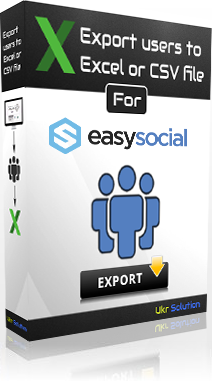
Export EasySocial UsersFilter & Download users with any EasySocial custom fields
Joomla versions:


Refund policy
At UkrSolution, we want you to be fully satisfied with the products and services you purchase from us. If you have any questions, concerns, or problems, please let us know. Contact us via this form and we will be happy to help you.
Refund request
If you believe that buying a product was not the right decision and you think that the product you have purchased is not the most suitable for your needs, we want to make things right. Within 14 days of purchase, UkrSolution will reimburse the full price paid on request.
Refund requests are to be sent via contact form. In order to receive a quick answer, please let us know that you would like a refund, with a clear explanation of why you are not happy. We love to know where things went wrong or how we can improve our work. No refunds are provided after 14 days of your date of purchase.
Refund Exceptions
No refunds are provided for:
- License renewals for which you can cancel easily anytime the automatic payment at the deadline directly from your My Account page
- Requesting a refund for the same product twice
- More than 2 plugins: a maximum of 2 plugins in total can be refunded
Payment of refunds
Your request will be processed and refunded automatically to your credit card or original method of payment. This generally takes up to 5-7 working days since your request has been approved.
Late or missing refunds (if applicable)
If you have not received a refund yet, first please check your bank account again, then contact your credit card company. It may take some time before your refund is officially issued. If you have done all of this and you still have not received your refund, please contact us. Thank you for purchasing our products.
Related plugins
Export EasySocial Users
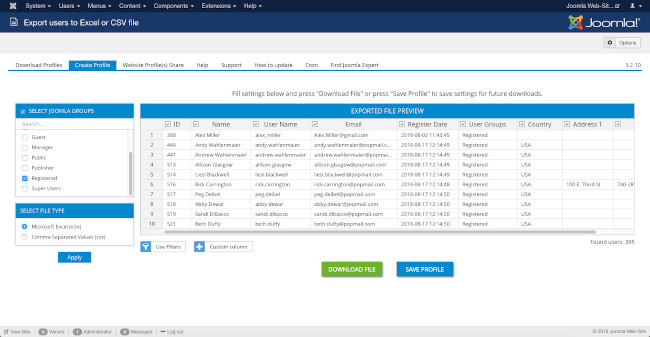
PRE-SALE QUESTION
MESSAGE TO Dmitry Vasilev, CEO

Thank you for your message!
I will contact you shortly to discuss all the details.
GET SUPPORT
MESSAGE TO Dmitry Vasilev, CEO

Thank you for your message!
I will contact you shortly to discuss all the details.








